PHP is an open source server-side programming language or scripting language. Server-side means that the program code is executed on the server and not in the browser. A majority of websites on the Internet are written in PHP because the scripting language is particularly well suited for web programming and can be embedded in HTML. PHP can be used to create dynamic websites. This means that a website can look different every time it is called up. For example, depending on where a visitor is coming from, a website can display different information to match the region. PHP is also suitable for creating contact forms or retrieving content from databases. Many content management systems (CMS) and store systems, e.g. TYPO3, WordPress or Shopware, are based on PHP.
0 Comments // Reading Time: 29 min.
The latest TYPO3 version is TYPO3 v11 LTS (Long Term Support). - In this article we show why you can benefit from an upgrade to the latest version and show why it is generally important to use a system that is as up-to-date as possible for your website. To begin with, we will give a brief overview of the TYPO3 development process.
TYPO3 life cycle
About every 18 months a new TYPO3 version is released and is then maintained for at least 3 years free of charge from the official side and supplied with security updates. The first 1.5 years there are still function updates, after that only security updates. As already mentioned, the latest version is TYPO3 v11 LTS. This has been available since October 2021 and is supported with important updates free of charge until October 2024.
Another current version is TYPO3 v10 LTS, which will receive updates and support until March 2023. After that, an extension of the support is possible as ELTS (Extended Long Term Support) version. With ELTS service, TYPO3 websites can be provided with updates up to 3 years longer than the LTS versions, in total up to 6 years. The Extended Long Term Support makes it possible to continue to operate the system safely with older versions, but costs at least 2,000 euros (if you book ELTS for 1 year).
Due to the TYPO3 lifecycle, the latest LTS version and the previous version are always available simultaneously for at least one year. This gives enough time to switch to a new version. After that, the older version is only supported by the ELTS service and a new current TYPO3 version is released again.
TYPO3 support times at a glance - as of: 18.07.2022 (Source: typo3.org)
Currently the versions TYPO3 v9 are supported as ELTS version until the end of September 2024, TYPO3 3 v8 until March 2023 and TYPO3 v7 until the end of November 2022. And even if there can be good reasons to use the ELTS service, e.g. to extend the time until the next updade before a planned website relaunch or to skip a TYPO3 version, we would like to deal with the reasons why it generally makes a lot of sense to use a current TYPO3 version and in particular to upgrade to TYPO3 v11.
Why should I upgrade my TYPO3 system?
The continuous further development of TYPO3 enables the system to meet ever new requirements in the areas of security, functionality, but also legal requirements. This gives already 4 reasons why the TYPO3 system should generally be kept current through updates & upgrades.
High Performance & SEO
Each LTS version brings improvements in the code, which makes the system faster, among other things. In addition, TYPO3 reacts to trends in the field of web development and uses technologies to actively improve the performance of the system. For example, new PHP versions have improved TYPO3's performance enormously. Lower page load times have a positive effect on search engine rankings as well as on bounce rates by users.
More safety & stability
Outdated technology generally carries the risk of system failures or attacks from outside. With each new update, discovered security vulnerabilities are fixed and the risk is minimized for companies to suffer financial damages due to e.g. data loss or warnings. It is also possible that older versions do not correspond to the state of the art of current browsers. This may affect the use of the backend.
Better data protection
Website operators are obliged by the GDPR to use a secure, state-of-the-art website. Apart from that, new versions contain functionalities that simplify data protection compliance: For example, since TYPO3 v10, the integration of YouTube cookies can be prevented. On top of that, user data is of course better protected by a more secure system.
Optimized user experience
Frontend users appreciate short page load times, which can be reflected in metrics such as dwell time or even sales numbers. But they also benefit from new functions in the frontend. Newer versions also offer backend users improved usability through constant further development and optimization, through adapted user interfaces and new, better functionalities.
What does TYPO3 v11 LTS have to offer in concrete terms?
This version includes many small adjustments that can make the everyday editorial work with TYPO3 more efficient. At the same time, the system has become more secure and faster, which makes the version future-proof. The following features and adjustments are convincing reasons to upgrade to TYPO3 v11 LTS.
Improvement of the user interface in the backend
File management with TYPO3 v11 has become much simpler, navigation more flexible, and functionalities have been added that make it easier for editorial teams to collaborate. For example, the page and file trees have been unified, creating a more consistent look and feel. This not only simplifies work for existing editors, but also for new editorial staff.
Revised list module
The export function in the list module now has more options. Among other settings, the file format for exporting (CSV or JSON) can be selected individually. On top of that, the module now has customizable columns with options that can be filtered as well. Also available in the list module is the option to view details for specific items and their change history.
More user-friendly file list
In the file list there is now a search field that can be used to easily search for folders or file names. By abandoning the previously used iframe, the module is also faster than before. Furthermore, editing metadata and deleting files has been simplified and can be done faster. It is also no longer necessary to take the detour via the clipboard when editing multiple files. It is possible to export files as a zip file. As in the list module, the columns in the file list can also be customized.
Greater accessibility & flexibility
In menus, file and other lists, navigating with the keyboard is possible via shortcuts. This makes it easier to use screen readers or read-aloud functions, but also speeds up the work of admins or editors who like to work with the keyboard. In addition, the page tree area can now be flexibly changed in width. This is especially useful for particularly long page names and has therefore been eagerly awaited by numerous editorial staff members.
Link sharing in the backend
Links to the backend can be shared - What is quite simple in the frontend is now also possible in the backend: backend pages can be easily bookmarked or the link to the page can be copied.
Automated redirects
Redirects are often only necessary for a limited time (e.g. for pages adapted to the season or events or for A/B testing). Now redirects can be removed automatically according to certain criteria, e.g. date and time or number of calls, instead of always having to remove them manually.
Easier language selection in the backend and extension by two additional languages
Previously, you could choose between views in the content area, where either only the default language was visible or all languages were visible at the same time. Now it is possible to display each language individually. The option to show all languages at the same time, for example to check consistency between languages, is still available. Also, with the new version, two more languages are supported in the backend: Shona and Welsh.
Forms
The Forms Framework for creating simple forms has also been adapted.
More security
With access to the TYPO3 backend, users also have access to many functions and important data, making strong access security necessary and indispensable. The days when mere password protection was considered sufficient are over. TYPO3 is one of the most secure content management systems available and now allows multi-factor authentication (MFA): Administrators can set up the MFA method and make it available to backend users. Optionally, MFA is also available to frontend users. The rate limiter also protects against a disproportionate number of login attempts from one IP address.
MFA setup with QR code (Source: typo3.org)
Performance optimized and future-proof
TYPO3 v11 LTS supports the latest PHP version 8.1, which underlines the long-term vision of TYPO3 for the developers and not least brings many new features and optimizations. By using this latest PHP server technology, code optimization in the core and the renewal of framework and libraries, the system was able to improve its performance enormously and thus also reaches very high speeds in the backend. These adjustments are noticeable in the editorial work and improve the user experience in the backend and frontend.
Optional features when upgrading
Other functions are not only available since TYPO3 v11, but were partly revised for this LTS version.
Workspaces
Workspaces can be used to create additional pages for editing or testing alongside the live system. They are an excellent way of defining work processes in the editorial department and establishing workflows from draft to release. With TYPO3 11, the feature scores with better loading times. It is possible to easily switch between workspaces in the dropdown menu and a filter option is implemented. The appearance has also been aligned with other areas.
Linkchecker/Link validator
The link validator detects broken links throughout the system. This function has been further extended in TYPO3 v10, which also supports pages, files and external links. External links can be validated directly during installation.
Frontend editing
Frontend Editing is exactly what it sounds like: it allows you to edit content in the frontend, or rather, it is a module in the backend that makes the selected page appear as if it were in the frontend and allows you to edit it directly in this view. This eliminates the need to switch back and forth between backend and frontend and speeds up the work.
Already convinced of TYPO3 v11? – Then simply write to us with your upgrade request. For all others, there are more convincing reasons for antypo3 update to the latest LTS version below.
And what did and does TYPO3 v10 LTS have?
All the optimizations and improvements that were in the TYPO3 v10 LTS version can of course also be found in TYPO3 v11. So let's look back at what new features this version has brought. The big list here is not even everything that version 10 has brought with it. Many adjustments are purely technical or developer-related improvements, which we leave out of this list, but most of which still have a positive effect for backend users.
Redirects for new URL paths
After changing a URL path, it happens that you can no longer reach pages under the original path. Now the system automatically updates all subpages with the new path and sets redirects to the old URL. Backend users are informed about this and can remove the changes if necessary.
Privacy & SameSite Cookies
A cookie set by the ViewHelper widget can now be turned on or off, which better complies with GDPR regulations. In addition, SameSite cookies are used to specify whether cookie information can be passed to third parties through the use of iframes or scripts.
Linkchecker
The module for redirects exists since version 9 to manage redirects. An added redirect can have the same URL as an existing page, which is problematic, so the module can now also show such conflicts. This works system-wide additionally for files and external links.
Dashboards
A dashboard shows important information about the system, e.g. access figures, pending or still running tasks and more. Since this version, they can also be found in TYPO3 and represent the entry page to the system. Via an API you can add your own components to the dashboard, so called widgets. But the CMS already contains widgets, which can be split to several dashboards if needed.
Easier modification of frontend forms
The templates for the frontend login could be customized before, but only in a very cumbersome way. Now this extension also makes use of the Fluid Templating Engine (which it didn't before), making it easier to change the templates. Now HTML-based password recovery emails can be created and password restrictions are also more convenient to configure.
More flexible file upload
When uploading files that already exist, there are now options to replace the files, rename the files, or cancel the upload process. It was previously only possible to skip these files.
Accessibility
In the page tree you can navigate with the keyboard from this version on. This not only makes the TYPO3 system more accessible, but also allows to work faster, because some users like to work with keyboard and mouse in combination.
Backend user management
With the new features in the module, admins have a better overview of user data, such as names, email addresses groups, subgroups, permissions, etc., making it much easier to manage permissions, for example.
Clickable notifications
Until now, notifications about errors and processes or with hints in the TYPO3 backend did not have buttons to click away, for example. Starting from this version the backend users can interact with the notifications.
Email with HTML templates
Until now it was only possible to send plain text emails from the system, this changes with TYPO3 v10. Now HTML-based email templates are possible, which are based on the Fluid Templating Engine and can be customized.
Website title in pages configuration
The website title can now be changed in the Pages module (Page Management), which simplifies the customization per language. Previously, the website title was set in the title field of the Template module. The latter is deprecated in version 11.
form improvements
In the form extension there is now an advanced wizard for creating forms. You can navigate to previous steps and use labels like Start/Finish. Furthermore, there is an optimized setup and improved configuration structure.
Preset page configuration
The process of setting up a new TYPO3 site from scratch is simpler from this version: when a root page is created, the system configures it automatically. Previously, various steps were necessary for this.
Location for cache storage
Usually, the database is used as storage for caching, which, depending on system environment or hosting factors, may not be the best solution in terms of performance. Therefore, admins can choose the location for cashing now.
How does a TYPO3 update/upgrade work?
But first a few terms: TYPO3 distinguishes between major releases and minor releases. Major releases are the first, name-giving number of a version. So TYPO3 11 LTS is actually version 11.5, TYPO3 10 is version 10.4. A major version contains significant changes compared to the previous major version.
The second number indicates the subversion. Until the stable LTS version is released, the new major version goes through several stages, in which new functionalities are added and existing errors in the innovations are corrected. The LTS version is the first stable minor version and contains all new functions and innovations. Therefore, the minor versions are to be neglected in an update/upgrade. Because as long as the LTS version has not yet been released, an upgrade is not worthwhile, since the version has not yet been fully developed.
After the release of the LTS version, only minor versions follow. They are in third place of the version number and contain bug fixes and security updates. The current TYPO3 is version 11.5.18 (as of November 2022). This means that TYPO3 11 LTS has already received 18 patches. It is therefore generally advised to wait several months after the release of an LTS version before updating your instance, because a particularly large number of patches are released during this time. When upgrading from one minor version to another, it is often referred to as an update. Switching to another major version, on the other hand, is called an upgrade. An upgrade with one or more major versions in between is also called a version jump, e.g. an upgrade from TYPO3 8 LTS to TYPO3 11 LTS. – We would like to take a look at the upgrade process. Depending on the TYPO3 version, there are different things to consider. However, the basic steps of an upgrade are always similar.
Preparations
If you've dealt with upgrades before, you'll probably have read and heard that upgrades should never be performed on a live instance. Not without reason: any upgrade/update can go wrong and not all complications that occur are predictable. In a pinch, you can continue to use your old instance should something not work. Therefore, the existing instance should be copied first to be able to perform the upgrade on this copy. Furthermore, it is recommended to have a backup ready in case structures break during the upgrade that need to be restored. For the backup or copy of a TYPO3 instance you have to do two things: copy all files and copy the database. During the whole upgrade process there should also be a content freeze, so that content does not have to be entered twice (before and after the upgrade). All the steps described below can also be found on the official TYPO3 website.
System requirements
Before the actual upgrade begins, it is also necessary to check whether the system requirements for the new version are met. Thus, it is advisable to use a PHP version that is as up-to-date as possible and compatible with the desired TYPO3 version. In the case of TYPO3 11 this is PHP 8.1.
Extensions
Before you start working with the copy, you should check if the copy works the same way as the live instance. In the course of this, the extensions should also be checked for deprecations by the deprecation log in the install tool, which should run for a few days. Alternatively or additionally the extension scan should be used. The deprecations should be resolved before the upgrade.
Extensions that are no longer needed do not need to be updated and can be deleted directly, so that the effort can be reduced at this point. After all, updating extensions is often the more time-consuming part of an upgrade, in contrast to the actual TYPO3 core update.
It is possible that extensions are compatible with the desired TYPO3 version, but not with the used PHP version of the new TYPO3 version. Then an older PHP version must be used or you have to abandon such extensions, because in many cases they will be dropped sooner or later anyway and you have to look for alternatives. Furthermore there can be extensions, which are shown as not compatible, but still work on the new TYPO3 instance, here you have to test a little bit. Many extensions are easy to update to the latest version and can be used after the upgrade of the instance. But sometimes the latest version is not available for the TYPO3 instance, here it can be worthwhile to update the extension to the highest possible version and bring it to the latest version after the upgrade. Some extensions have to be deactivated before the upgrade, they will be updated afterwards. Then there are custom extensions that may need to be specially adapted to the new version. This would probably require the most effort, so the best case scenario for the future is to rely on other solutions.
Update reference index
The global reference index manages links between content items and files. Checking and updating the global reference index can happen in two different ways: either via the command line (CLI) or via the DB Check module (in the Admin Modules). Since the process can take a long time, especially for large websites with many pages and files and if it is not done regularly, the method via CLI is recommended. The DB check is an alternative especially for small websites with few subpages and files.
Check changelog
This step is optional, but it is advisable to prepare an upgrade well, also by informing yourself thoroughly. Each changelog of a version contains the items 'Breaking Changes', 'Important', 'Features', and 'Deprecations'. It is recommended to look at least at the 'Breaking Changes' and the topics under 'Important'. There are different ways to read the changelogs: in the extension scanner, in the backend in the upgrade module in the system modules or online. On the official TYPO3 website you can also find the changelog for TYPO3 11. The upgrade module has the advantage that you can filter by tags and check off changelogs like a to-do list.
TYPO3 Core Upgrade
The necessary TYPO3 sources can be fetched via composer or wget (or cURL) from the typo3.org website. With the command composer info typo3/* all currently used TYPO3 packages are listed in the installation. Each package has to be updated during the upgrade. With the Composer Helper Tool you can easily generate an upgrade command. Typically dependency errors occur in the course of this. On typo3.org you can find all information about the TYPO3 core update and a description how to deal with these errors.
Follow-up
All steps that have to be done after the TYPO3 core update, you can also read on the official TYPO3 page.
Upgrade Wizard
After that, the Upgrade Wizards must be run. This is located in the installation tool, which can be opened via example-website.com/typo3/install.php. In the Upgrade Wizard you will find several steps that you should perform one after the other. It starts creating missing database tables and fields. However, you can also perform all the upgrades in the command line.
Some steps in the Upgrade Wizards include functions you may not need, be careful not to execute them.
Analyze database
After that, go to the Maintenance module and use the option to analyze database. The result will show a list of changes, almost all of which can be executed. Be careful when deleting tables that are supposedly no longer needed, make sure that they can actually be deleted before executing the change.
Last steps
You should also update the language packs in the maintenance module. You may want to reset the user settings in the same module. In any case, also clear the cache in Maintenance and remove temporary assets with 'Clean Up' in the install tool.
In the meantime the latest TYPO3 LTS version has some updates behind it. In the meantime, version 11.5.13 has been released. The improvements make the system even more stable and secure, so that we can recommend an upgrade to TYPO3 v11 LTS without reservation, especially if you are currently still using the versions TYPO3 v9, TYPO3 v8 or TYPO3 v7 with ELTS service. As TYPO3 experts, we are happy to support you in switching to the latest TYPO3 version, so that your company and your website remain future-proof. We are also happy to take care of the hosting - just contact us for a non-binding offer!
Our hosting offer for you
We take over the managed hosting for you and ensure a stable and performant operation of your website. Ideal in combination with our support offer.
Perfectly configured for TYPO3
Traffic unlimited
High Performance
Fully Managed
(see hourly rates)
Network availability 99,9 %
General availability min. 99,7 %
DDOS protection & integrated firewall
We continuously provide your installation and installed extensions with security updates within their main TYPO3 version as they are deployed and perform QA testing. Updates with a larger migration effort will be coordinated with you.
Other highlights and offer conditions:
- TYPO3/Website-Security-Update-Service
- CPU/RAM & Webspace 'FairUse'
- Mail and domain hosting remains with you
- Backup on file basis
- free SSL certificates; SSH/SFTP on request
- 1 GBit connection
- no minimum term | notice period: 30 days to the end of the month | billing period: 12 months
Besides the improvements in TYPO3 itself, there have also been significant improvements in our own add-on products for TYPO3: The TYPO3 Website-Base and our own tools have been optimized with the release of TYPO3 versions 10 and 11, and most recently also made TYPO3 11-ready. This includes sg_routes, our TYPO3 extension for SEO redirects, sg_forms for forms with repeatable form elements, sg_mail improvements like the mail preview, sg_seo with further SEO improvements. Which improvements there are in detail in our products, we show you below in more detail.
Search engine optimization (SEO) - improvement of frontend rendering performance (Google Core Web Vitals)
Many of our extensions as well as the main theme have been optimized to the new guidelines of Google whereby the Core Web Vitals can be achieved even with more complex pages. Please note that this must be individually adapted for the used own theme. We only provide the basic conditions. The Core Web Vitals are various guideline values from Google, how fast a page must load and behave. The values have a direct influence on the ranking of your page.
Easier language handling
With the new TYPO3 versions we allow besides the use of a standard language also the setting of content individually per page (the so-called Free Mode). This can also be combined with the previous pure translation (the so-called Connected Mode). This can significantly simplify the editing of content, especially in larger editorial groups. This feature has been available in TYPO3 for a long time, but was not fully supported by us until now.
Revised career system
The career system has been redesigned with several features and usability improvements. On our preview website you can find a demo for the career system.
- File upload handling improved
- added a PDF link function
- multiple locations are allowed
- optimized display
- realized a JSON+LD generation for Google Jobs
- related jobs are displayed
Complete revision of the registration system
The login system incl. registration, profile editing and co. has been completely reimplemented and many old problems have been fixed with it. You can convince yourself of the system directly on our preview page.
- Stabilization and significant performance improvement
- better support for systems with multiple websites
- Login with Google, Facebook, Xing and LinkedIn
- UX-optimized display of profile editing and account overview
Cookie Consent
We offer our own cookie consent for TYPO3, which is optimized for performance and deep integration into the system. This is already successfully used and also tested by hundreds of customers. We would be happy to present the system to you. Compared to the competition, license costs are only incurred once.
Improvements in development and maintenance
Many tools have been revised, which allow direct improvement of the development and thus save you costs for adaptations and new functions. For example, the system for REST, AJAX and the frontend toolchain have been significantly adapted to current conditions. On our preview page you can find a REST API demo.
Vimeo and YouTube support
We now directly support Vimeo and YouTube with a direct API integration. So you only have to maintain the data in one place and can let TYPO3 pull the data automatically via a simple element. In combination with our Cookie Consent of course also data privacy compliant. Our preview website shows what video content elements look like in the frontend.
Editor-friendly form system
Form creation through the TYPO3 extension has been extended with numerous functions, allowing you to create forms more flexibly and easily on your own.
- improved mail integration with the integrated mail system
- Multilanguage and multidomain support
- New element - multiple replicable form groups (for example interesting for article complaints, etc.)
- Numerous stabilizations
- better form export
- Improvements he Recaptcha integration and new spam protection (LinkCheck)
- New markers for mail integration, enabling many new use cases without expensive extensions
Improved mail system
As before, you can maintain and view all outgoing mail content yourself using the sg_mail extension. This mechanism has been stabilized and optimized in many places and expanded based on customer feedback, e.g. with a mail preview and more filters in the mail queue. Errors during dispatch are also now much more visible, allowing problems to be identified quickly.
New extension for search engine optimization
We have developed a new extension for search engine optimization, which brings many new features and is deeply integrated into TYPO3 and our extensions.
- Sitemap generation
- Better canonical and hreflang support
- Display of titles and descriptions from dynamic page types (news, jobs, store articles, etc.)
- JSON+LD integration for pages
- Optimized SEO tab and customization for the human-readable URLs
New content elements / lead generation
There are several new content elements in our standard template, which we can integrate at your site as well. See the new content elements for yourself on our demo website.
- Simple PopUp integration with exit intent and flexible display options (lead generation)
- Product comparison & product overview
- Testimonials
- More support for additional form elements
- Revised slider and many improvements to individual content elements
- Adding previews for better editing usability
New features in the blog and news extension
Several new features have been added to the News extension:
- JSON+LD integration for better Google News and Co.
- display of related news
- basic feed support
- some new display options as well as stabilization of the existing elements
- improved and more stable comment functionality with integrated spam protection
- revision of the sharer functionality for news and other content
Sie können auch unseren im Frontend ausprobieren.
You can also check out our blog on our preview website.
No longer afraid of 404 errors
Do you like to move pages or change the URL? – With the new version of our routes extension, you are relieved of the error handling for such changes as far as possible automatically. You can also independently enter new redirects and check their use.
Like TYPO3, PHP also follows a life cycle. This is about three years: One year there is full support for a version and after that there are only security updates. As soon as the life cycle comes to an end, security holes are no longer fixed. Since TYPO3 is based on PHP, the lifecycles of the scripting language and the CMS are inevitably related. The current TYPO3 version 11 supports PHP 7.4-8.1, v10 and v9 PHP 7.2-7.4, v8 PHP 7.0-7.4 and v7 PHP 5.5-7.2. Since support for PHP version 7.4 ends in November 2022, TYPO3 v12 will only be compatible with the current version PHP 8.1.
Accessible software is designed to be usable by people with disabilities of all kinds. For example, it should be readable with reading software or a screen reader and operable with the keyboard. Fonts, colors, size, contrast should be customizable. It should be possible to zoom and the controls should be simple and large. If settings have been made in the system, accessible programs and apps should adopt them.
Redirects are used to automatically redirect users from one URL to another URL. This is done, for example, to direct users to a new domain when moving to a new domain, or to redirect obsolete or deleted URLs to current pages and to prevent duplicate content. There are server-side and client-side redirects. The use of client-side redirects is not useful in most cases because of the risk that web crawlers will not recognize these redirects. Server-side redirects work with the 300 status codes and are implemented on the server. These are understood by crawlers, which prevents 404 errors that negatively impact search engine rankings. To the contrary, 301 and 302 redirects preserve Link Juice and PageRank and thus have a positive effect on the new pages.
A 404 error code is displayed when the requested page is not available. The error message appears if the corresponding file cannot be found on the server when the browser (client) requests the content. The server then issues the 404 error. Websites with 404 errors can be ranked lower in search engine rankings because it negatively affects the user experience.
TYPO3 is considered one of the most secure CMS on the market. With the release of TYPO3 11 and with it the use of PHP 8.1, the possibility of multi-factor authentication and other functions, the system has contributed even more to its security. However, if used incorrectly, TYPO3 can also provide a large attack surface, for example, if outdated versions are used whose potential security holes are no longer closed. The use of insecure or old extensions can also increase the risk. To minimize it, TYPO3 shows in the repository which extensions are no longer being developed - extensions with known security holes that are not fixed are removed from the repository completely. Furthermore, the users themselves are also asked to use secure passwords and to rely on current server technology, for example.
- Webserver: Apache httpd, Nginx, Microsoft IIS, Caddy Server
- Database: MariaDB 10.2.7-10.6.99, Microsoft SQL Server, MySQL 5.7.9-8.0.99, PostgreSQL, SQLite
- PHP 7.4.1-8.1.99
- Browser (latest): Chrome, Edge, Firefox, Safari
- Composer up to 2.1
- Hardware: RAM from 256 MB
More about the system requirements and the TYPO3 11 version can be found on the official TYPO3 site.
Contact us
You want to upgrade your website to the latest TYPO3 v11 LTS, need a reliable and secure hosting service, an all-round technology package for your TYPO3 website or have further digital wishes? – Don't hesitate and contact us for a non-binding offer!
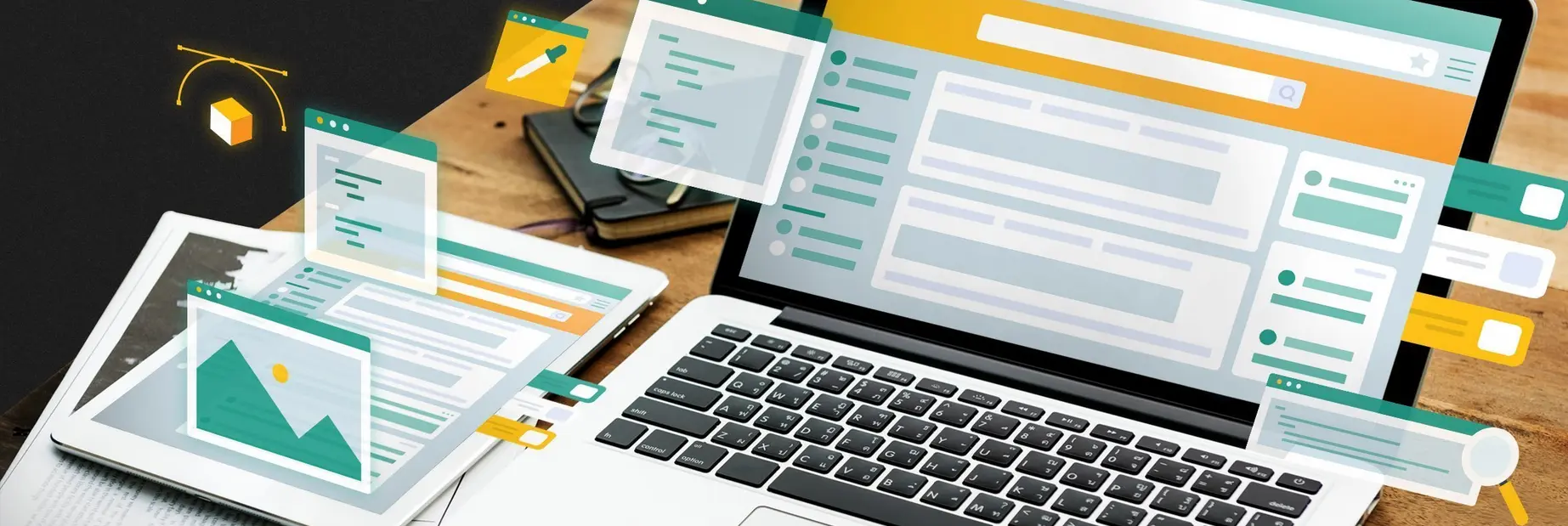
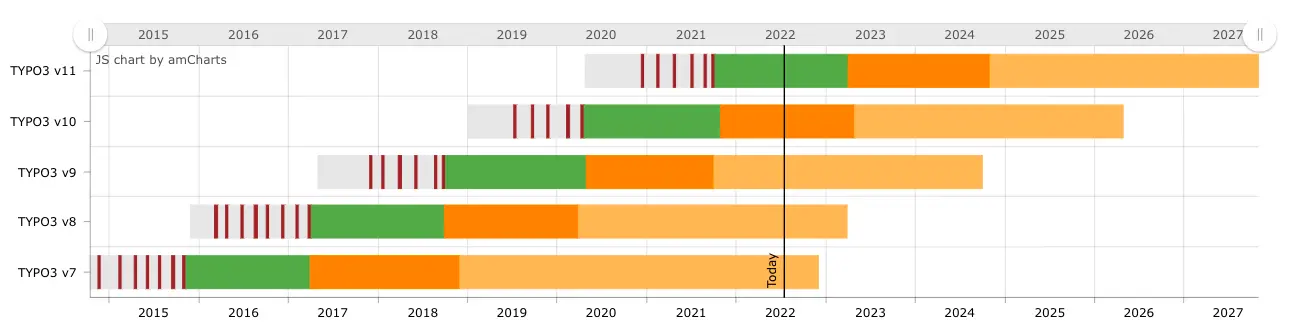
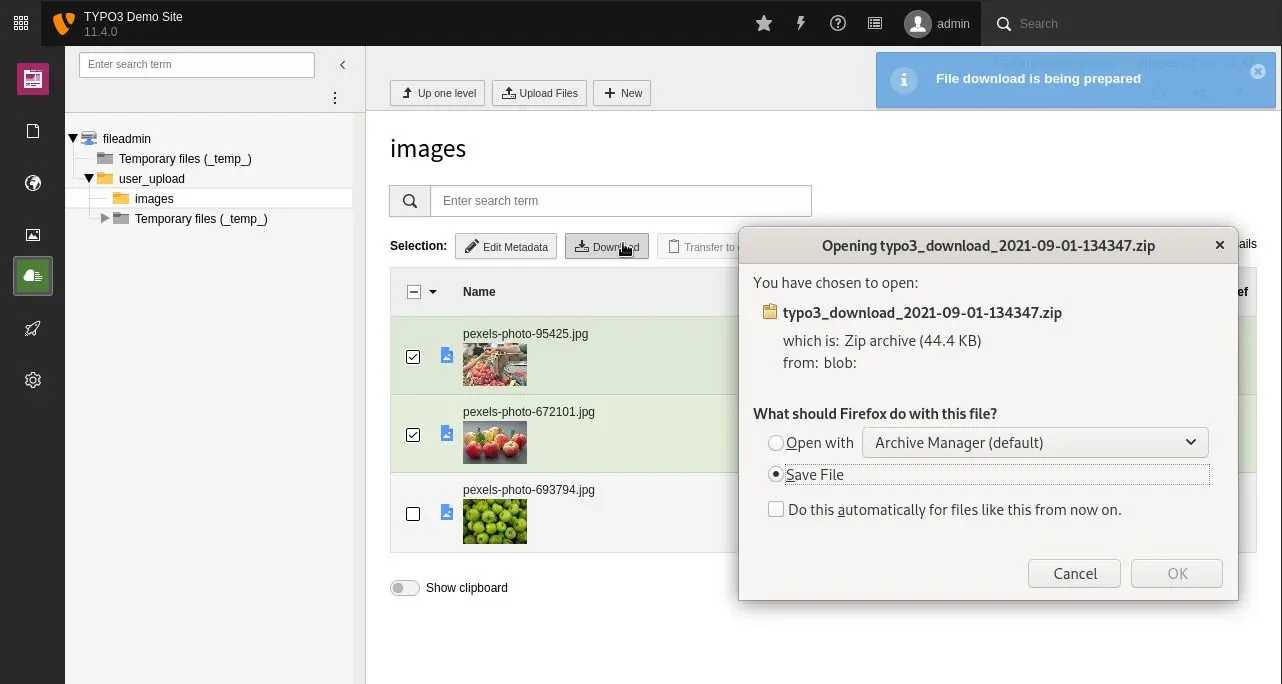
![[Translate to English:] TYPO3 Listenmodul Spalten-Auswahl TYPO3 v11 LTS Listenmodul Spalten-Auswahl](/fileadmin/_processed_/1/0/csm_list-module-column-selector_6a0543b688.webp)
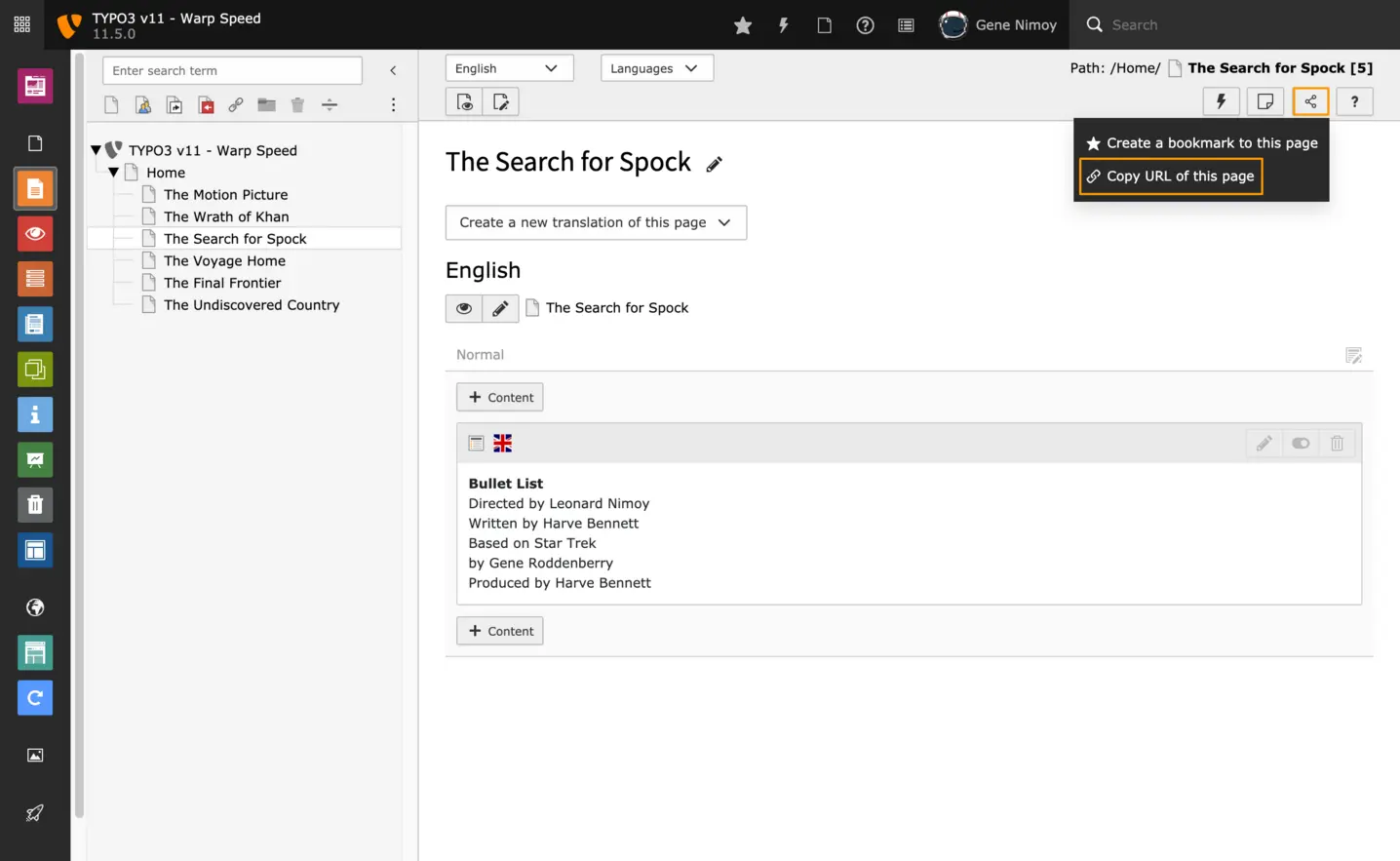
![[Translate to English:] Verstellbare Breite in der Seitenbaum-Navigation TYPO3 v11 LTS Verstellbare Breite in der Seitenbaum-Navigation](/fileadmin/_processed_/b/7/csm_backend-resizable-navigation-area_1b24c2b2c9.webp)
![[Translate to English:] TYPO3 Sprachauswahl TYPO3 v11 LTS Sprachauswahl](/fileadmin/_processed_/d/4/csm_language-switch-in-the-page-module_26a72d7875.webp)
![[Translate to English:] TYPO3 MFA Setup mit QR-Code TYPO3 v11 LTS MFA Setup mit QR-Code](/fileadmin/_processed_/6/e/csm_mfa-setup_7802f0ead6.webp)
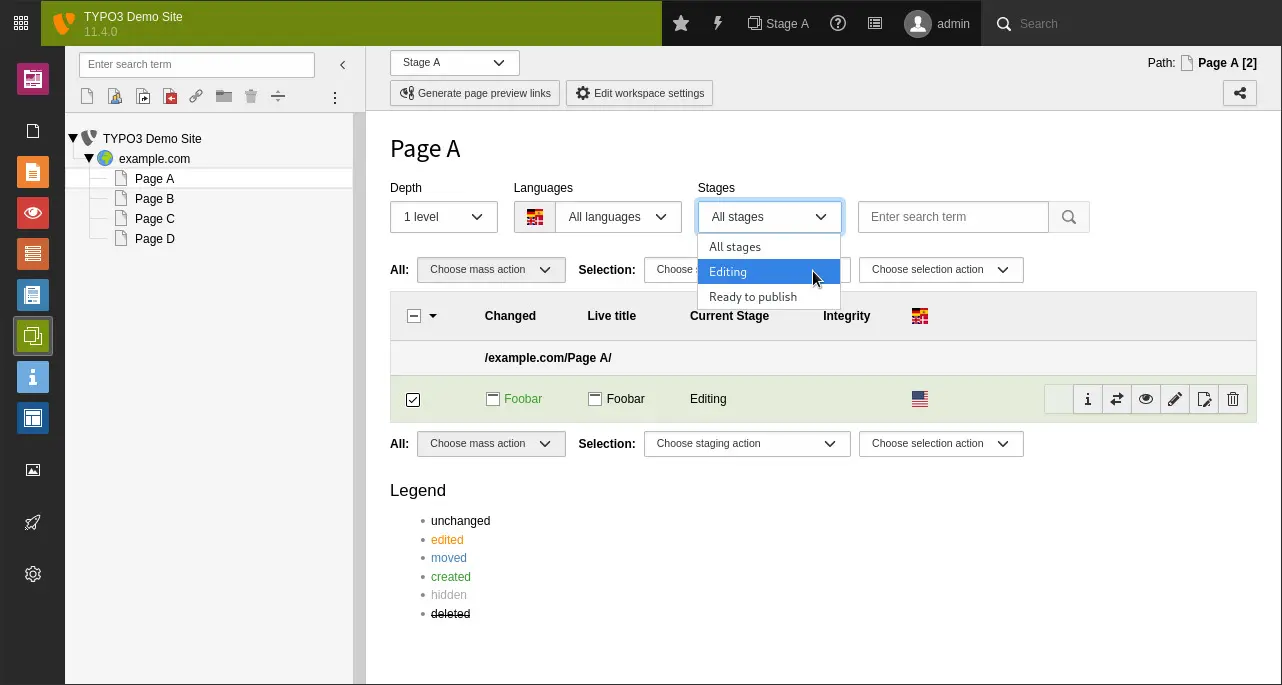
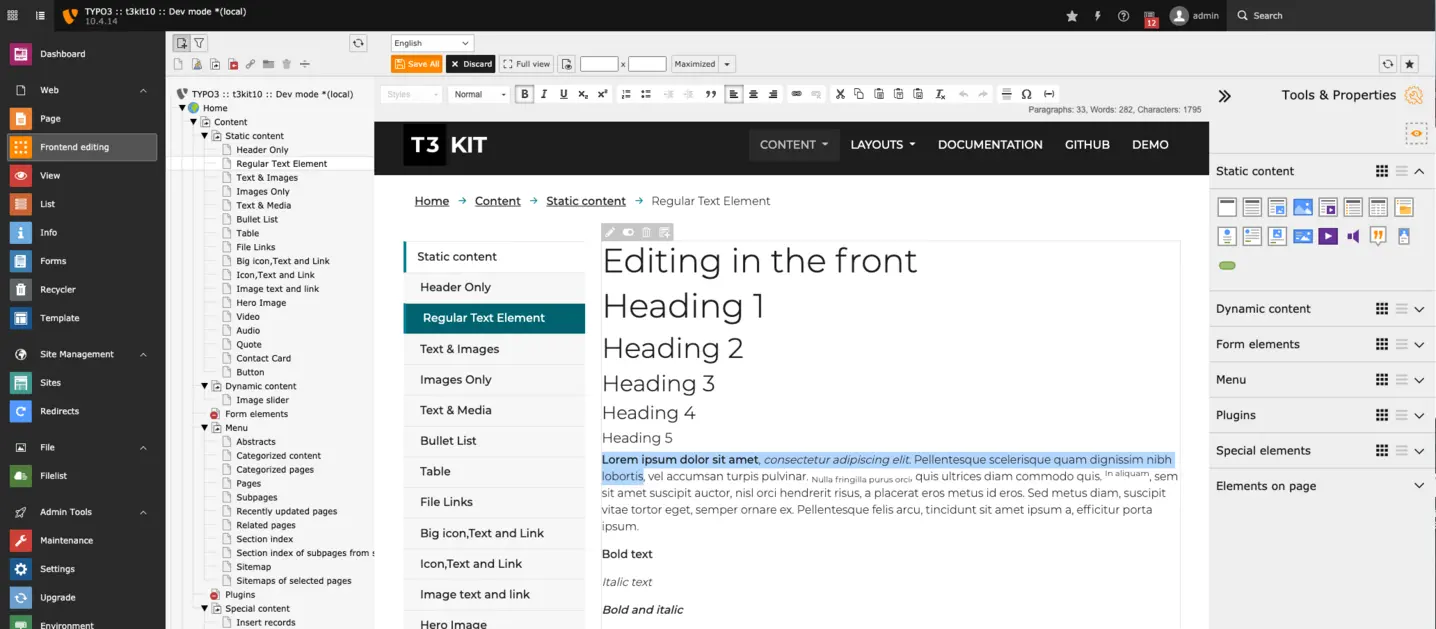
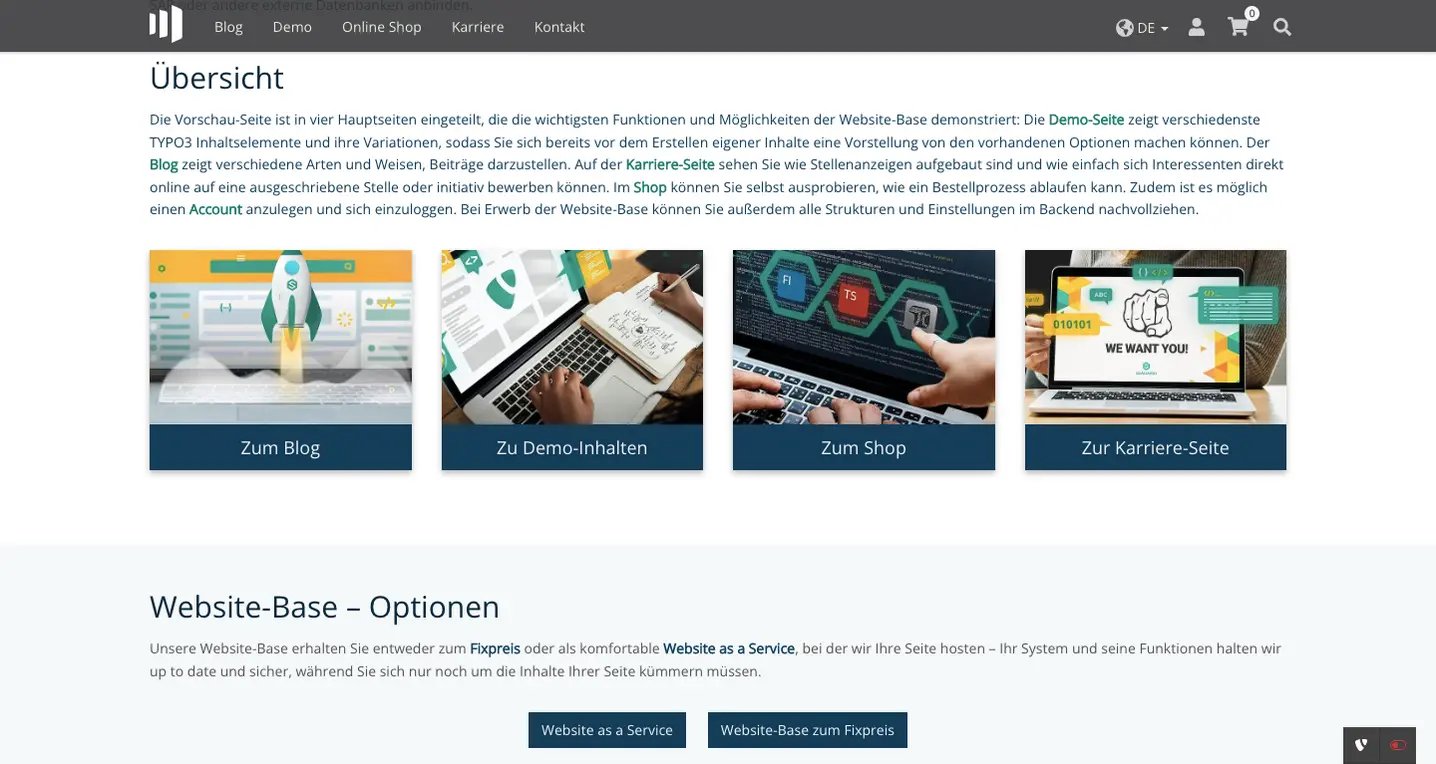
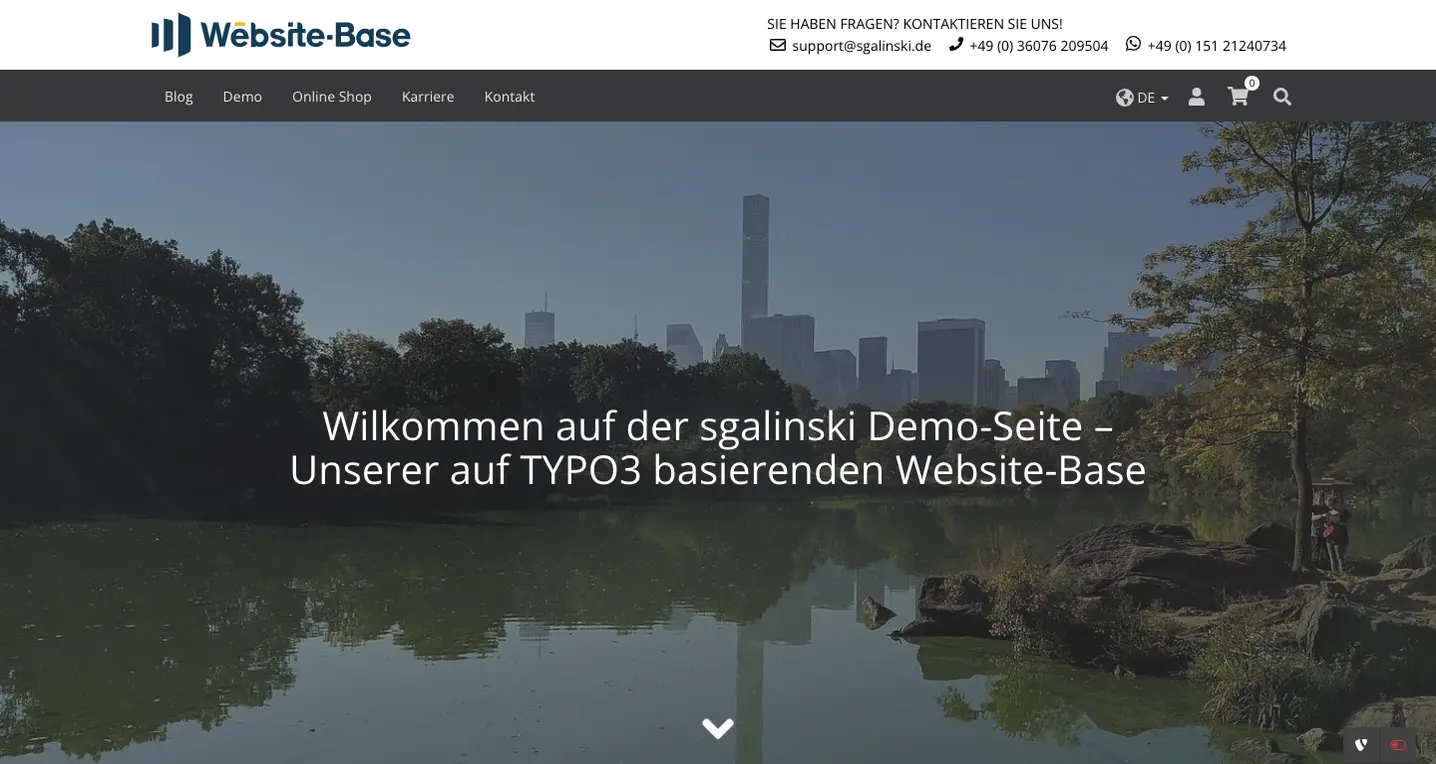
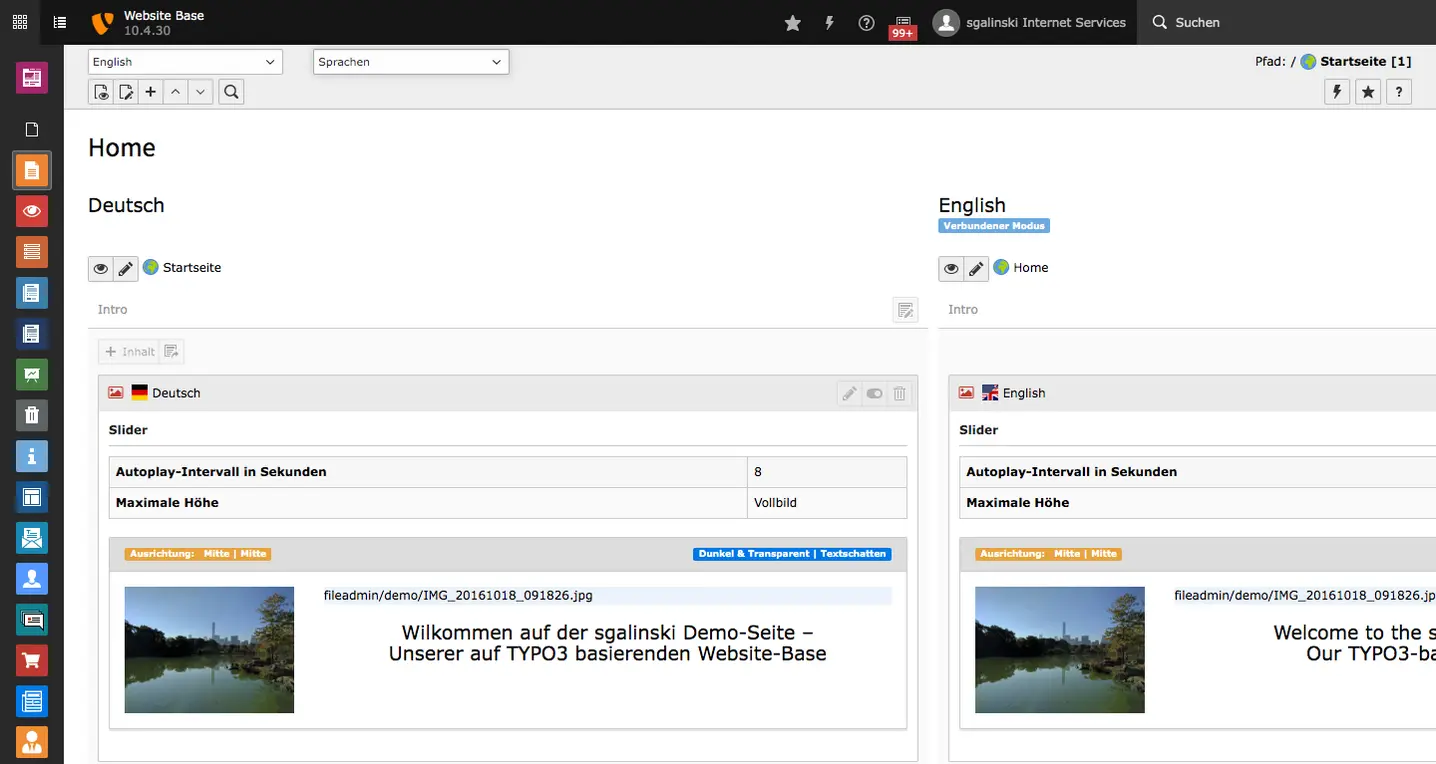
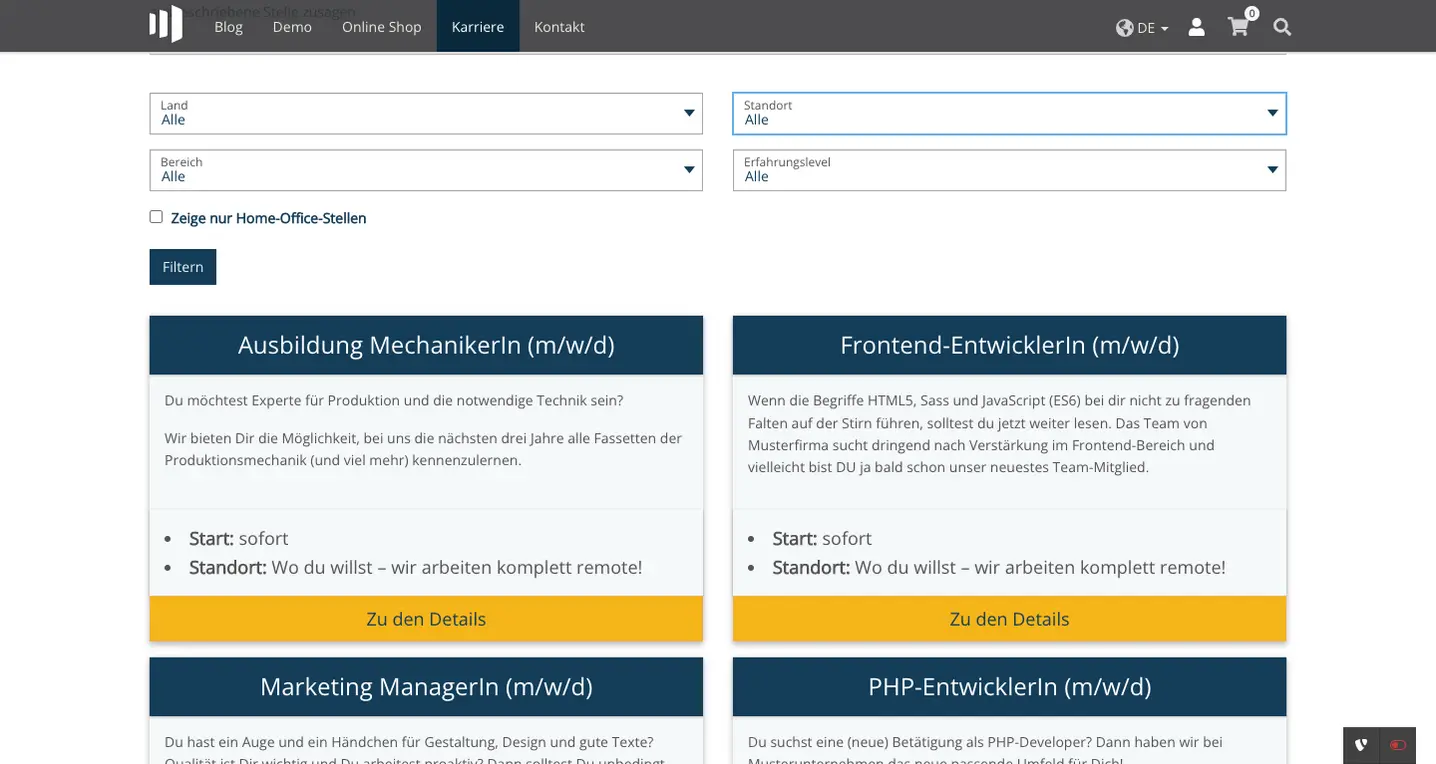
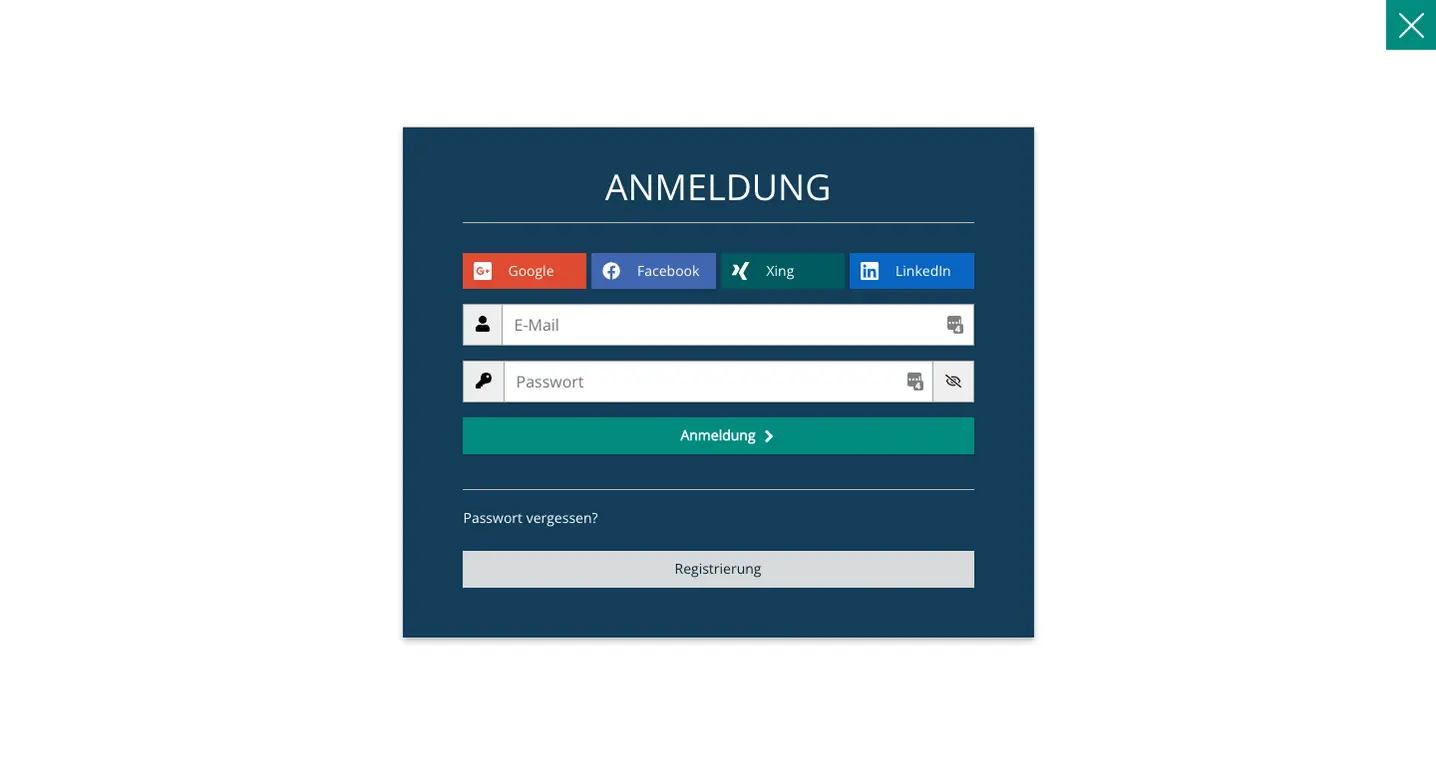
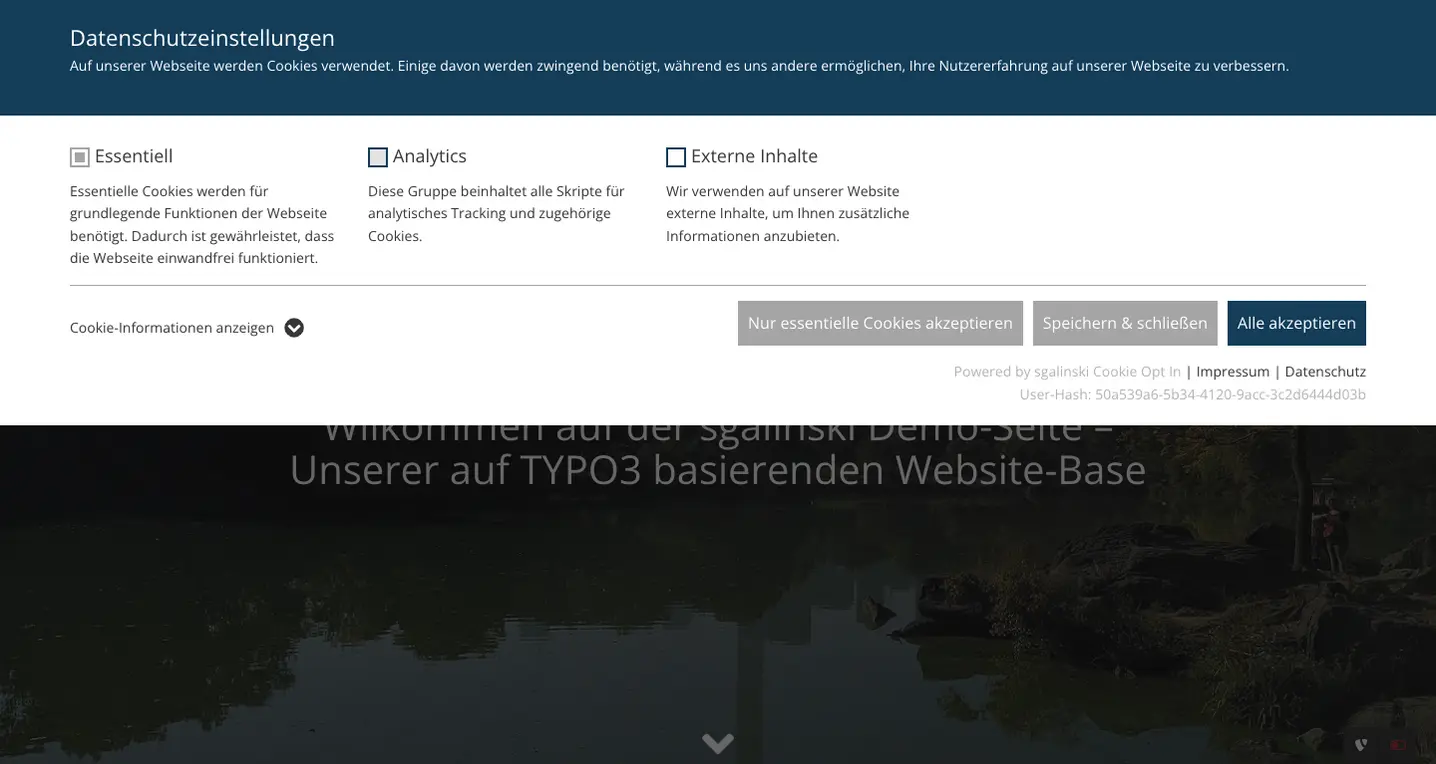
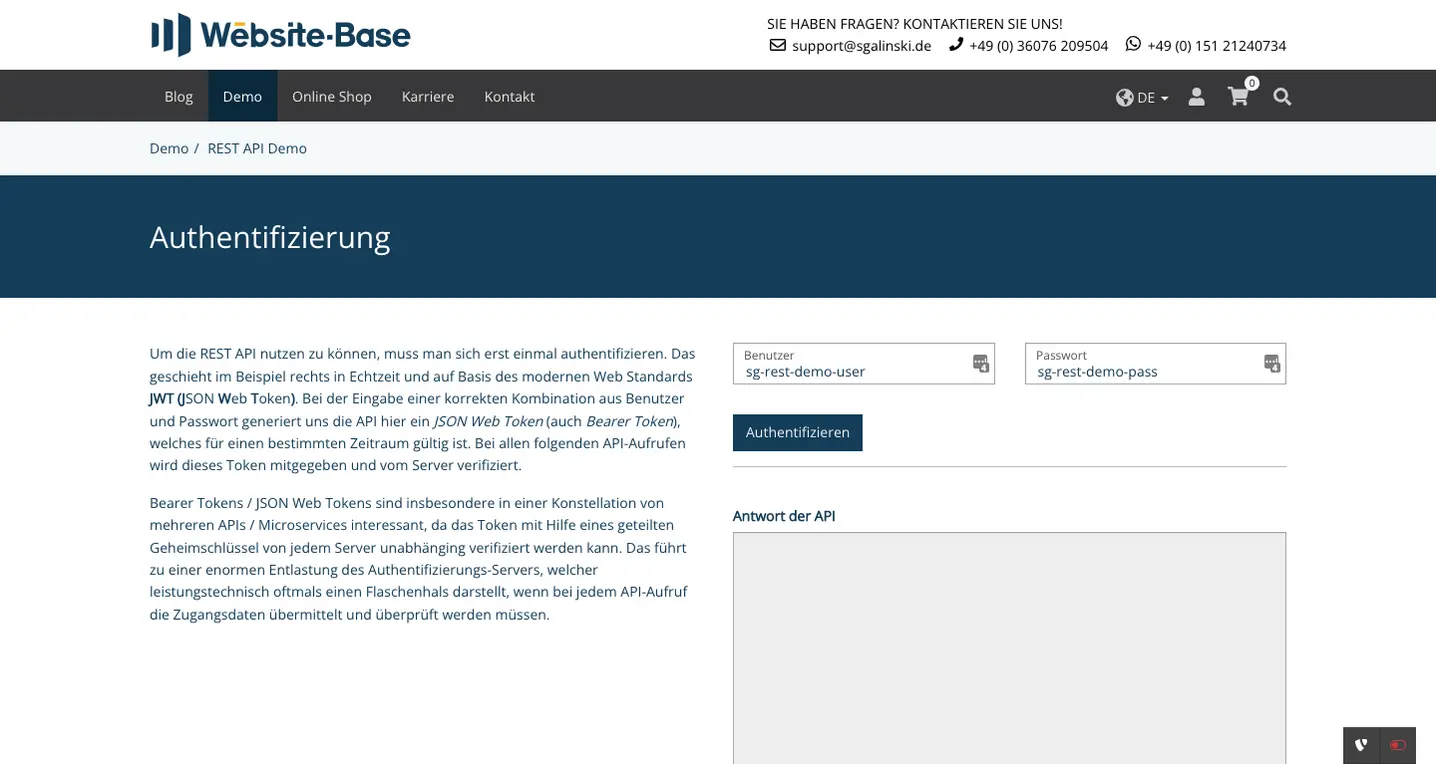
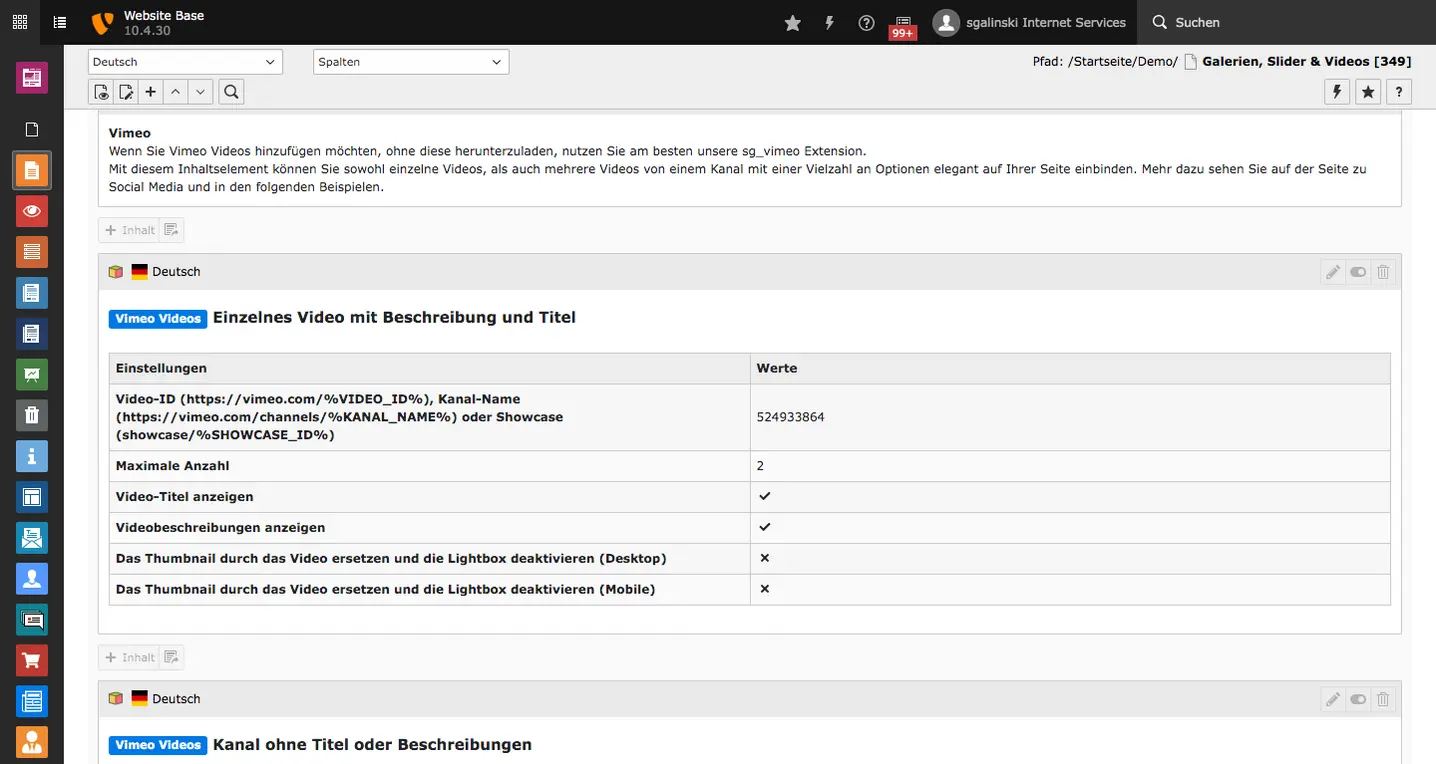
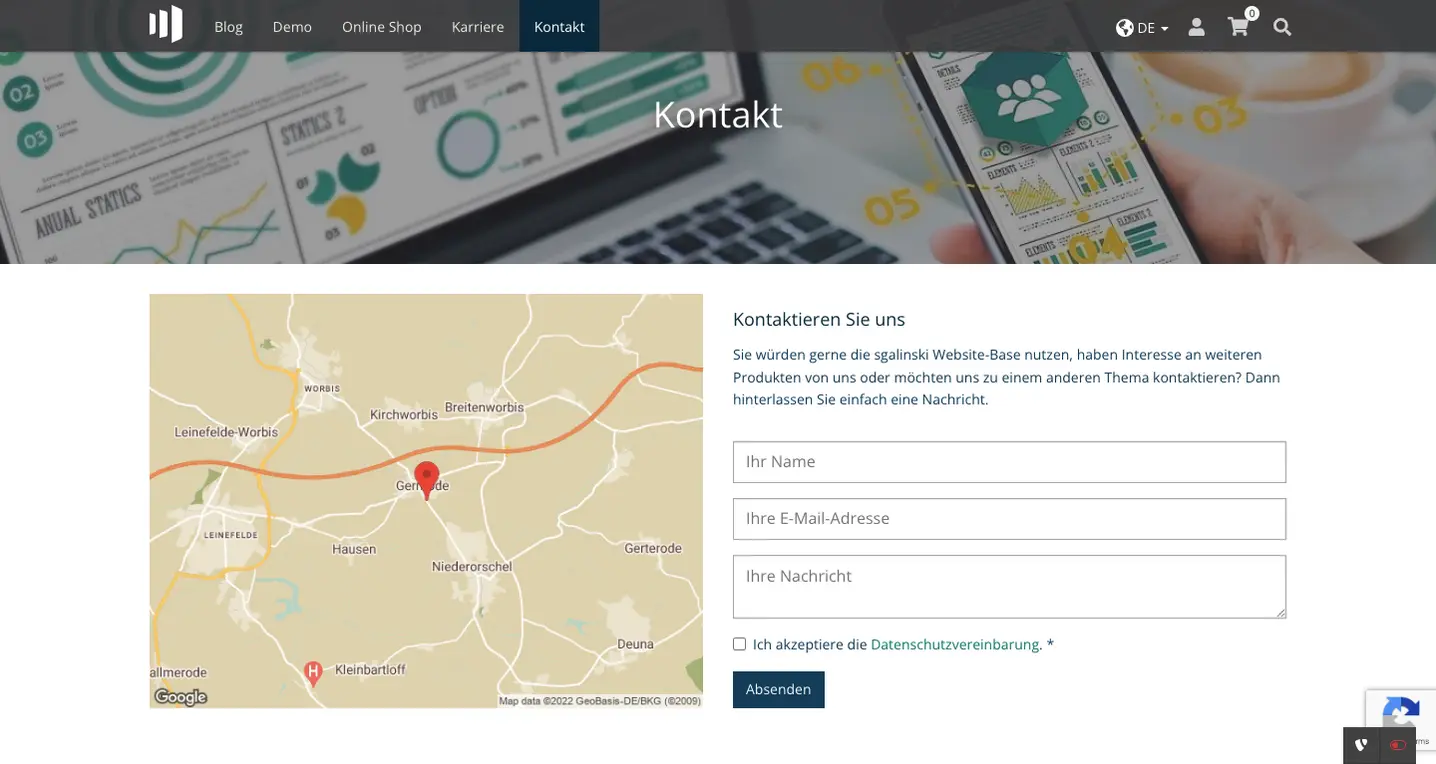
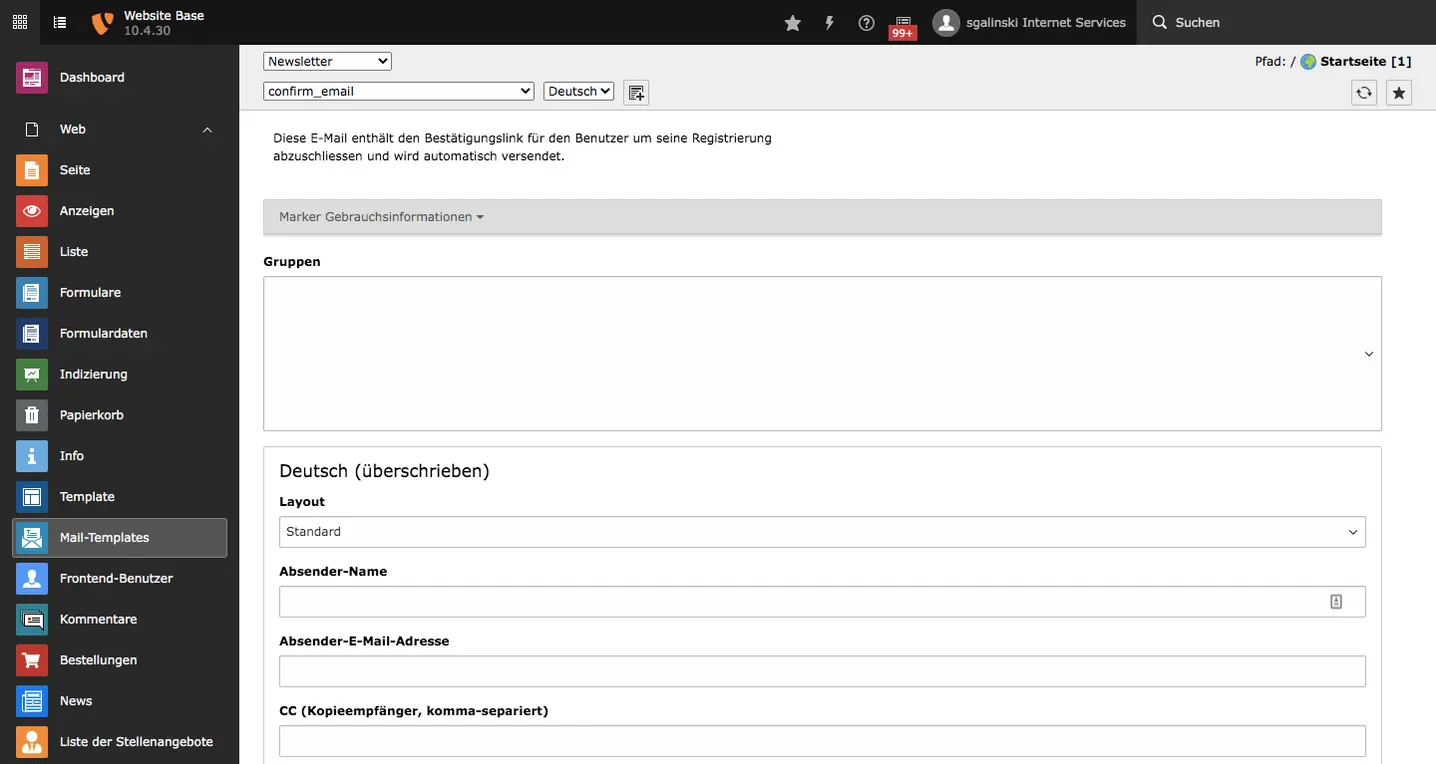
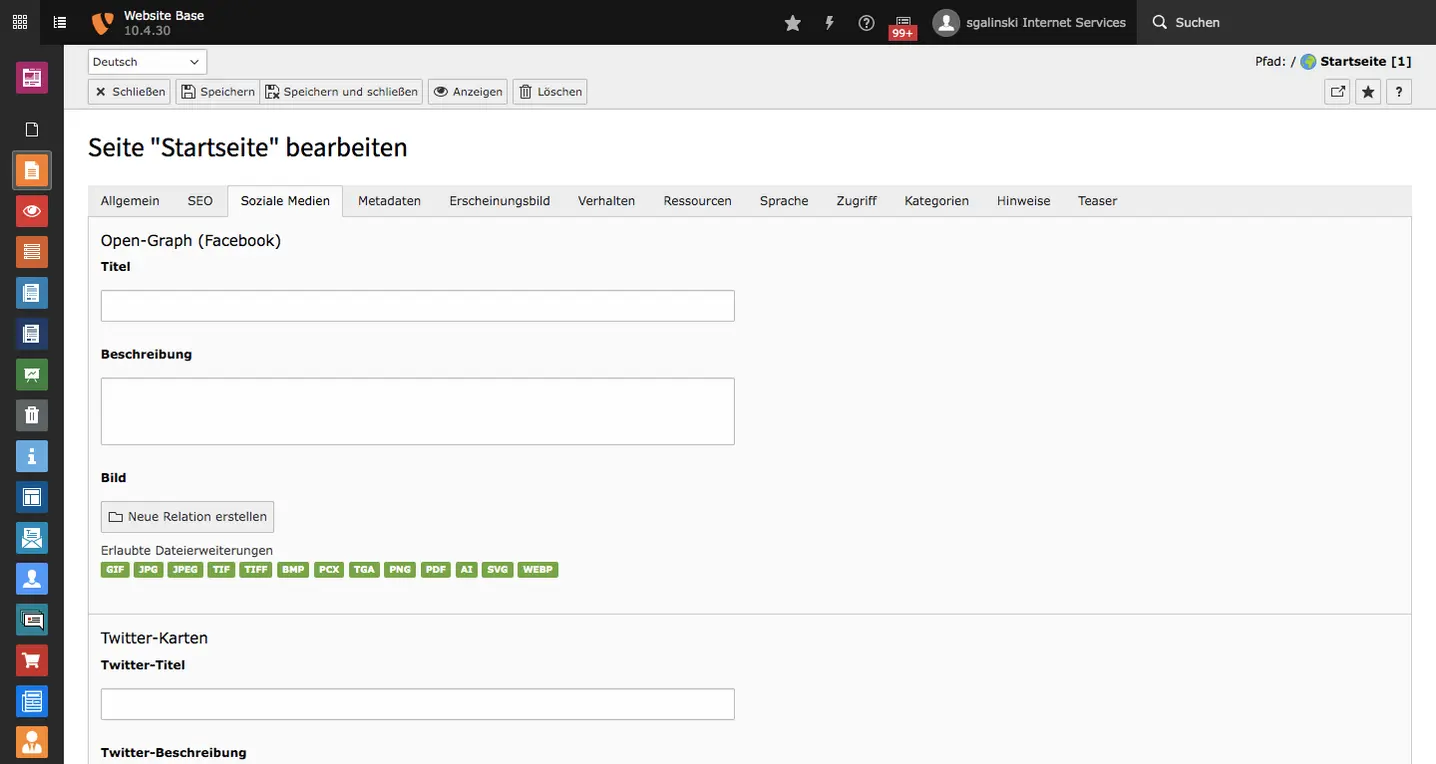
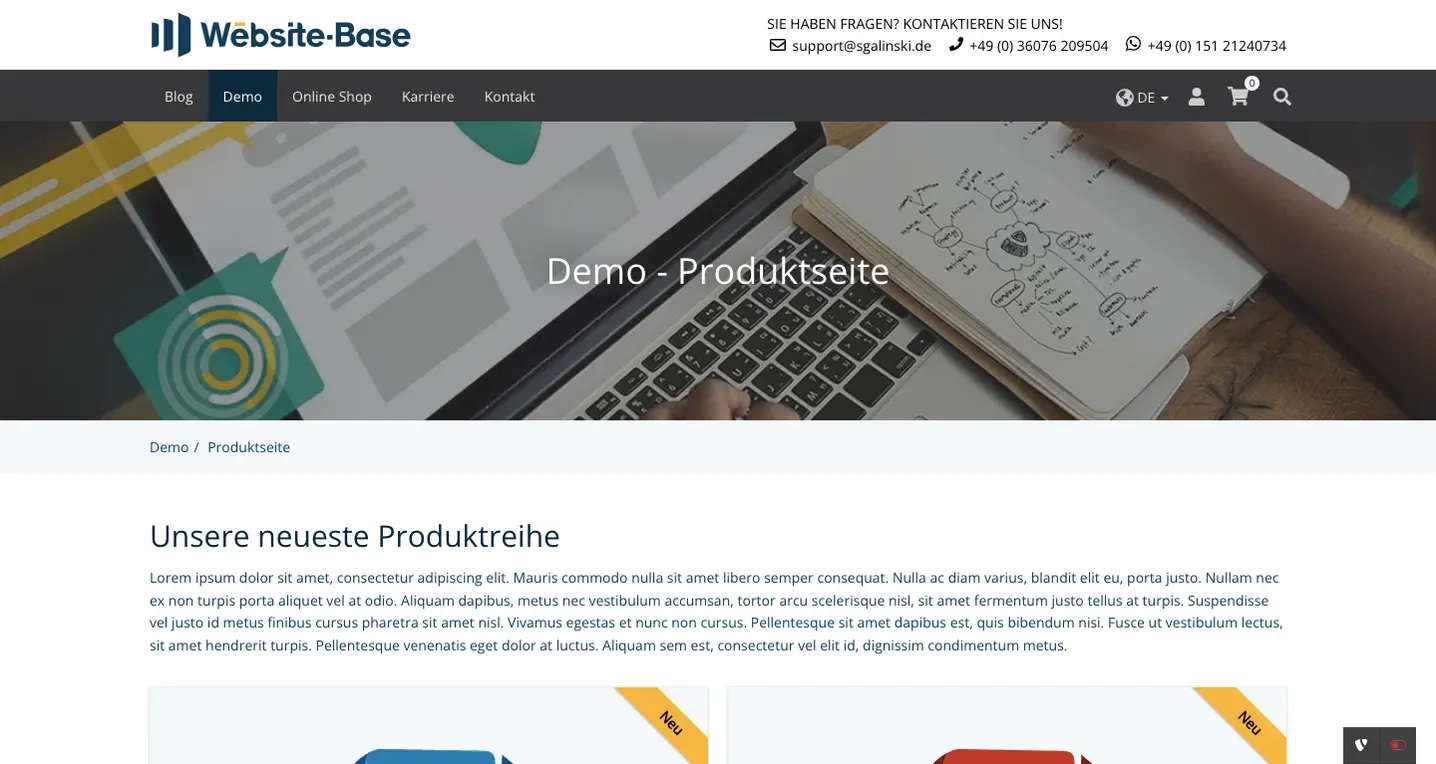
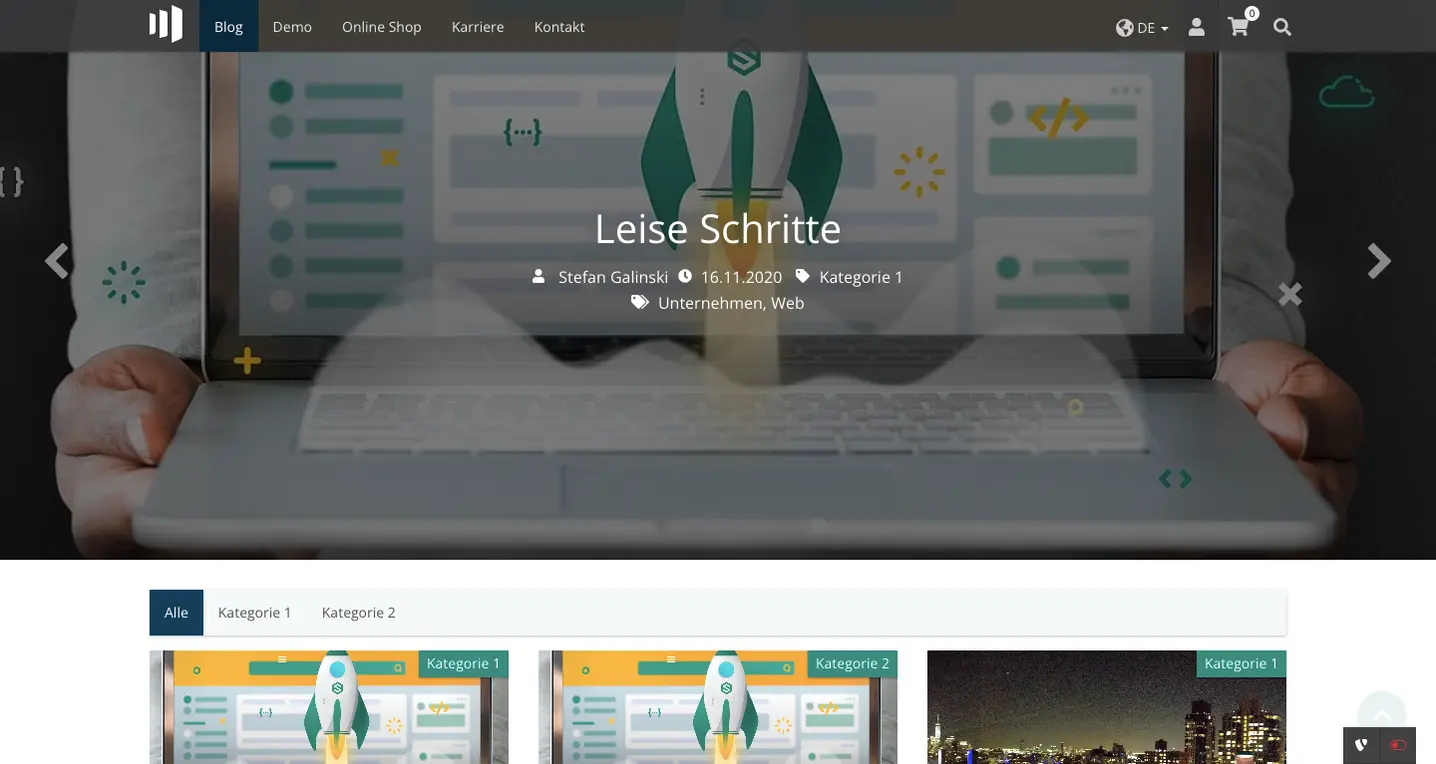
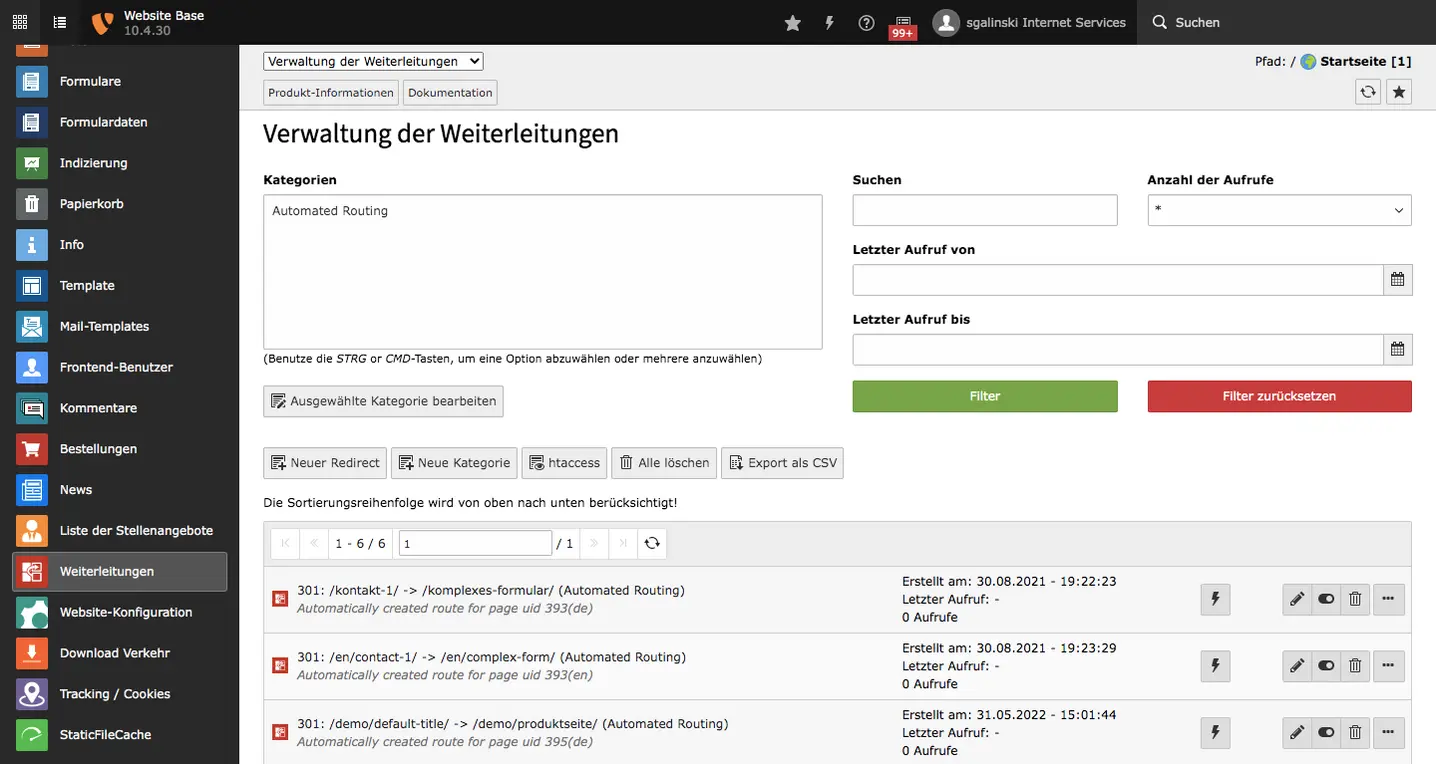
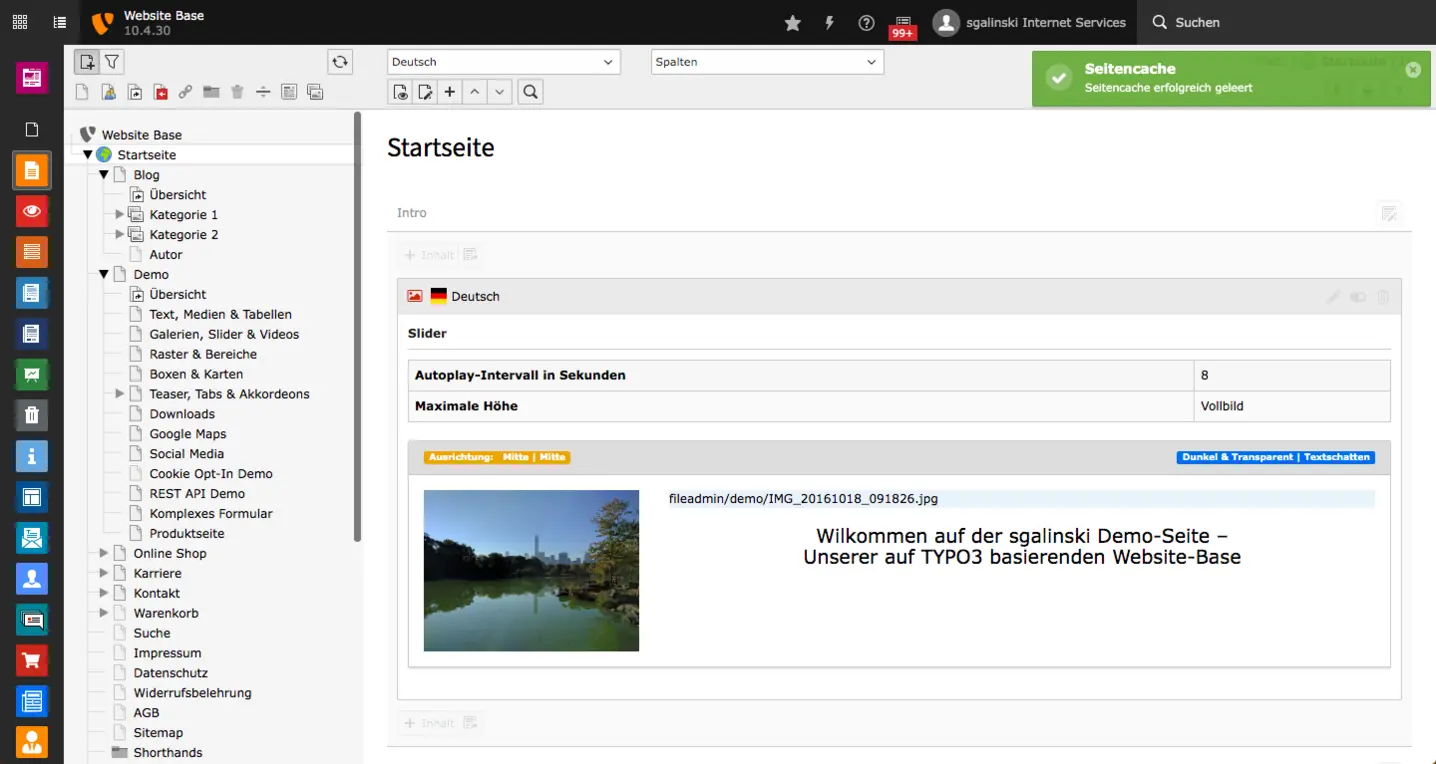



Comments