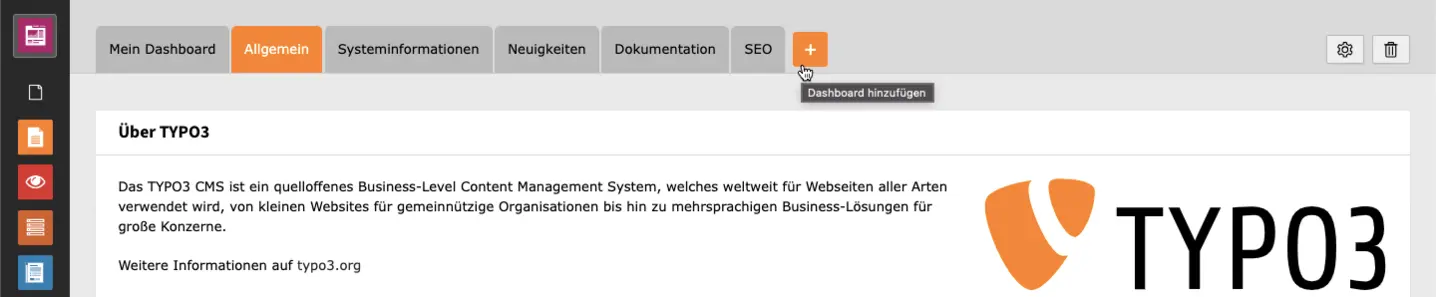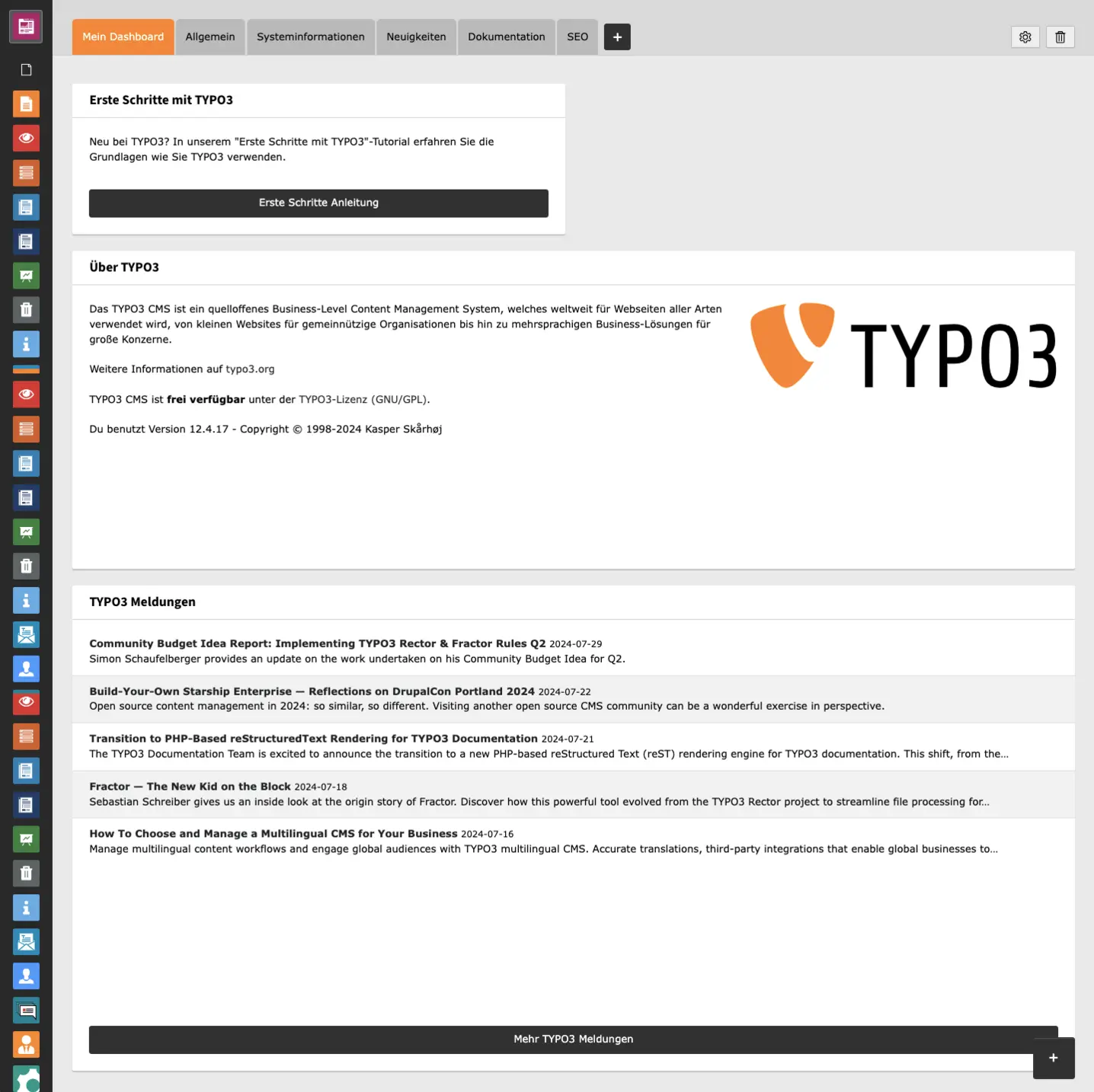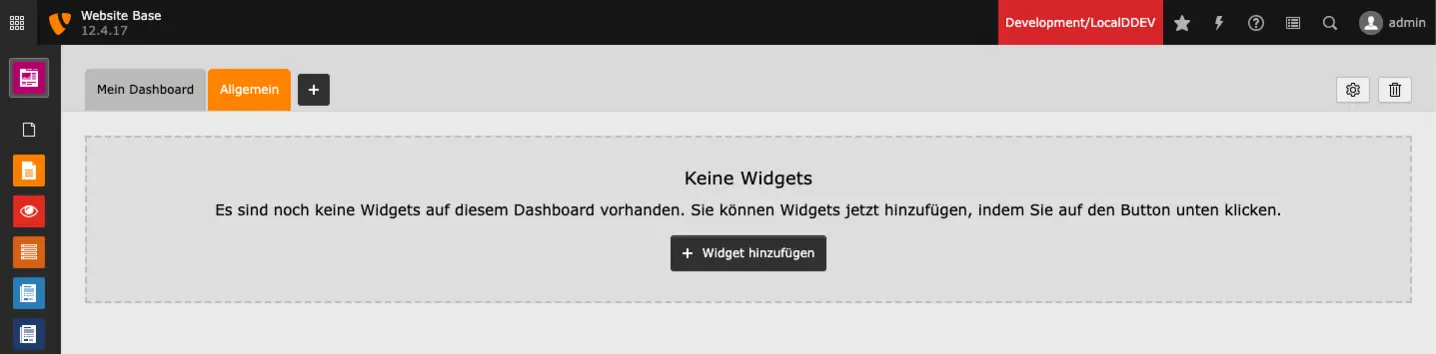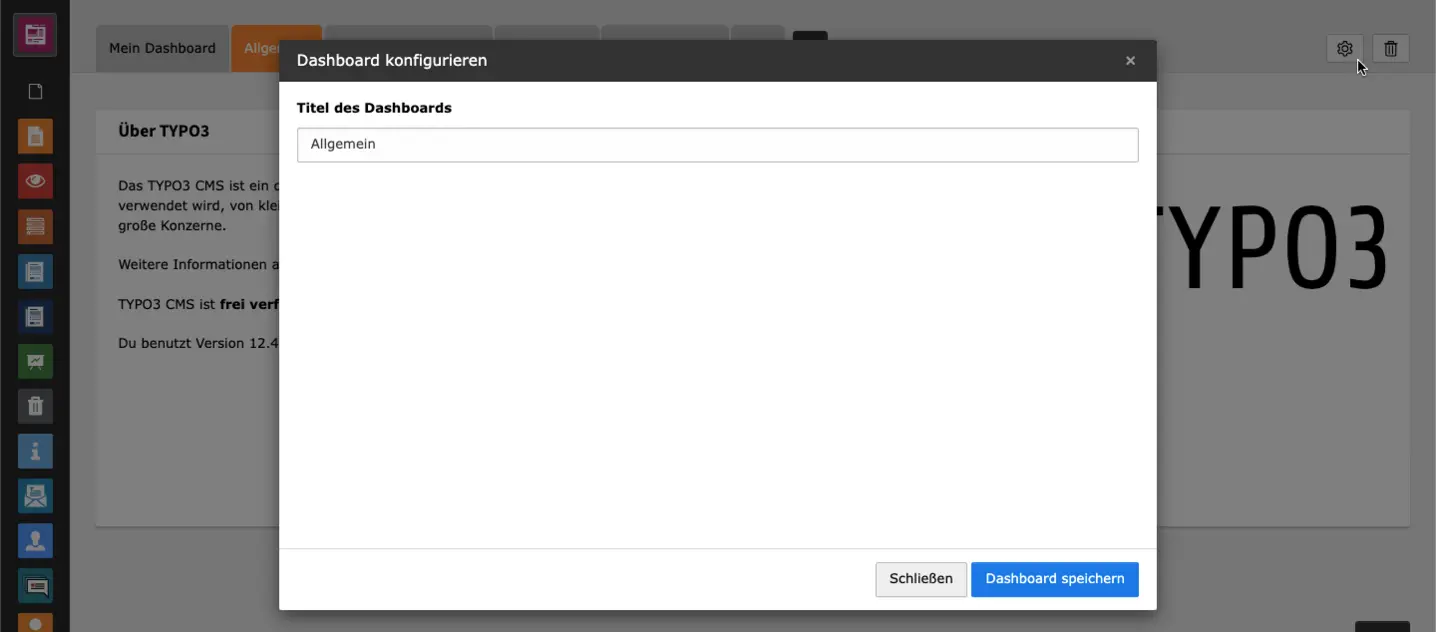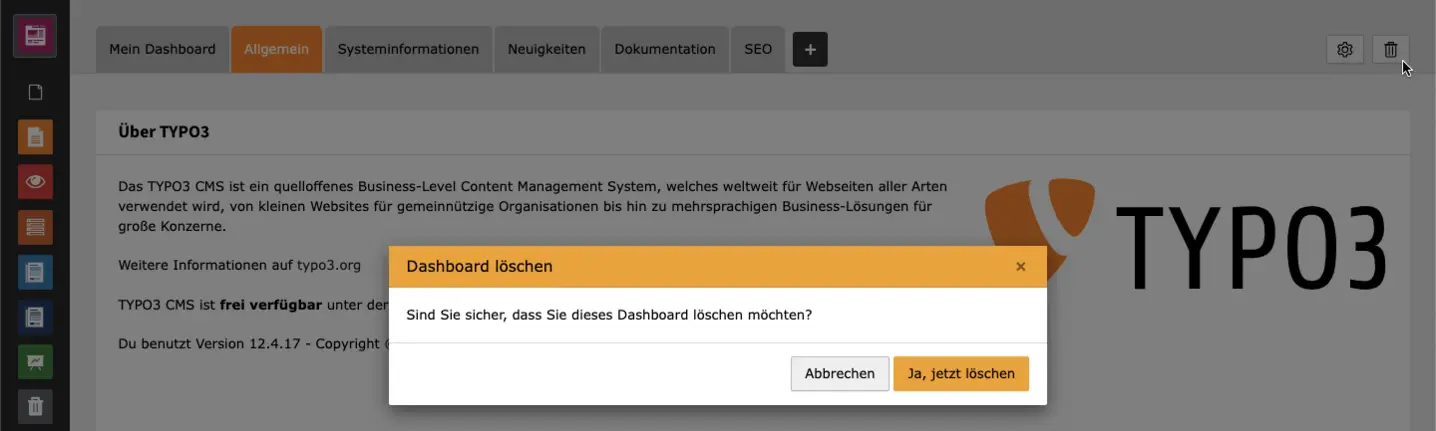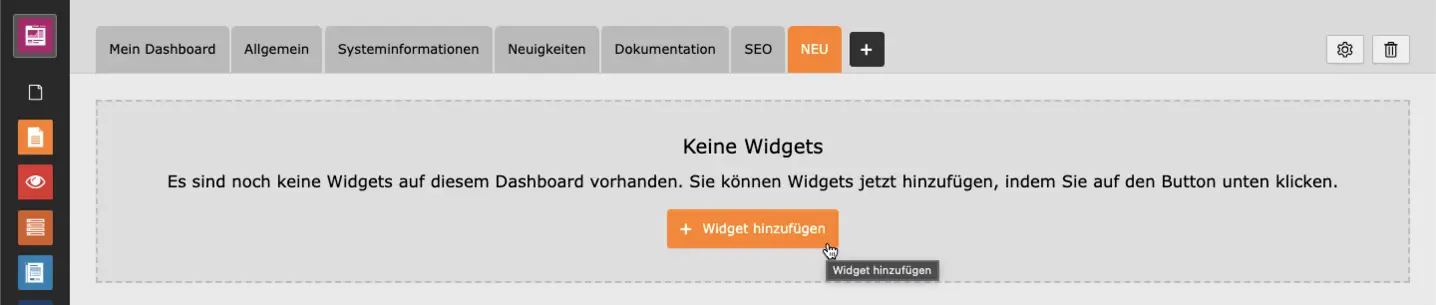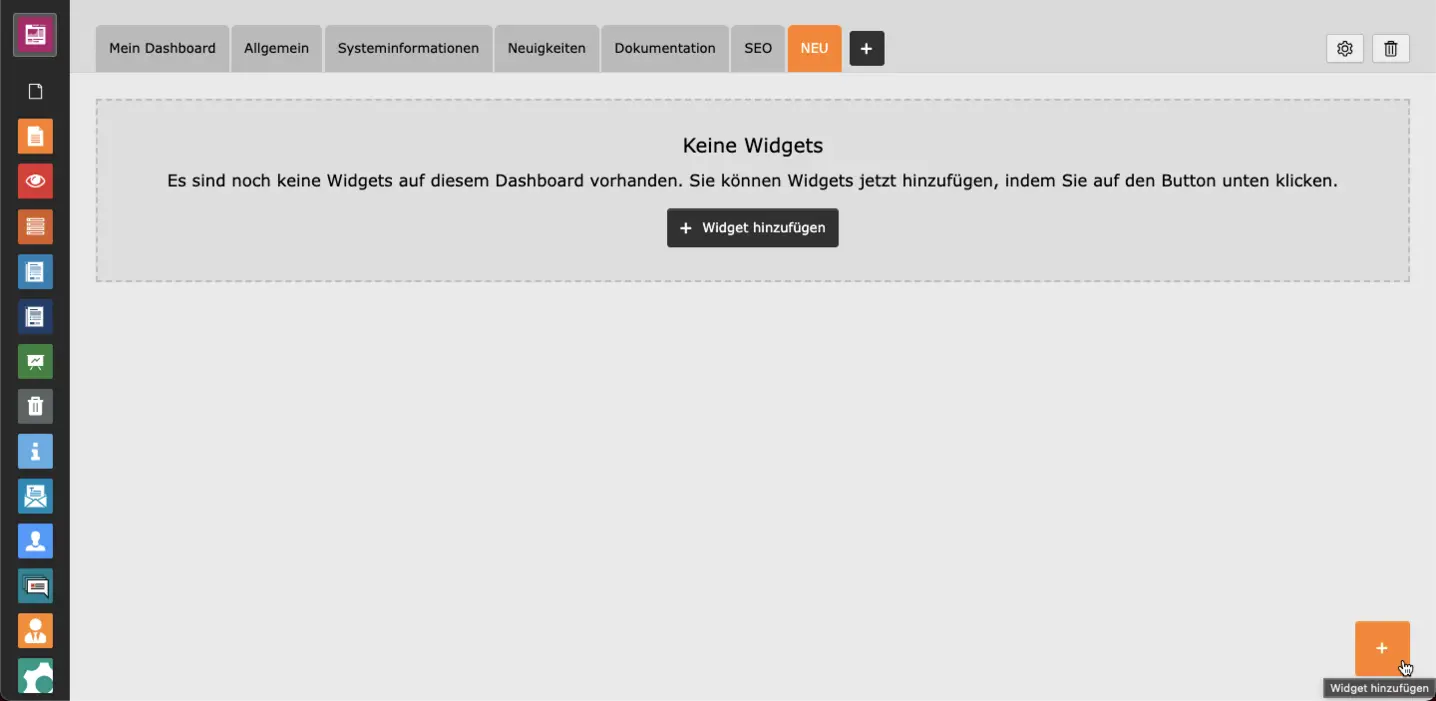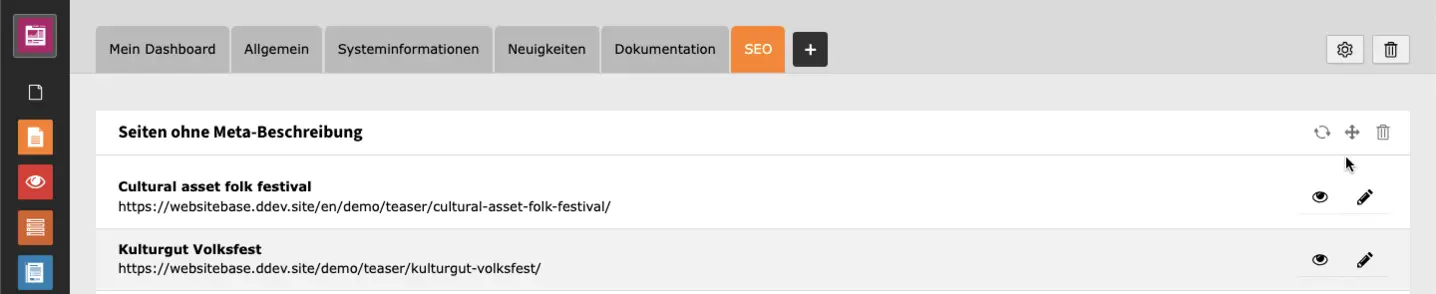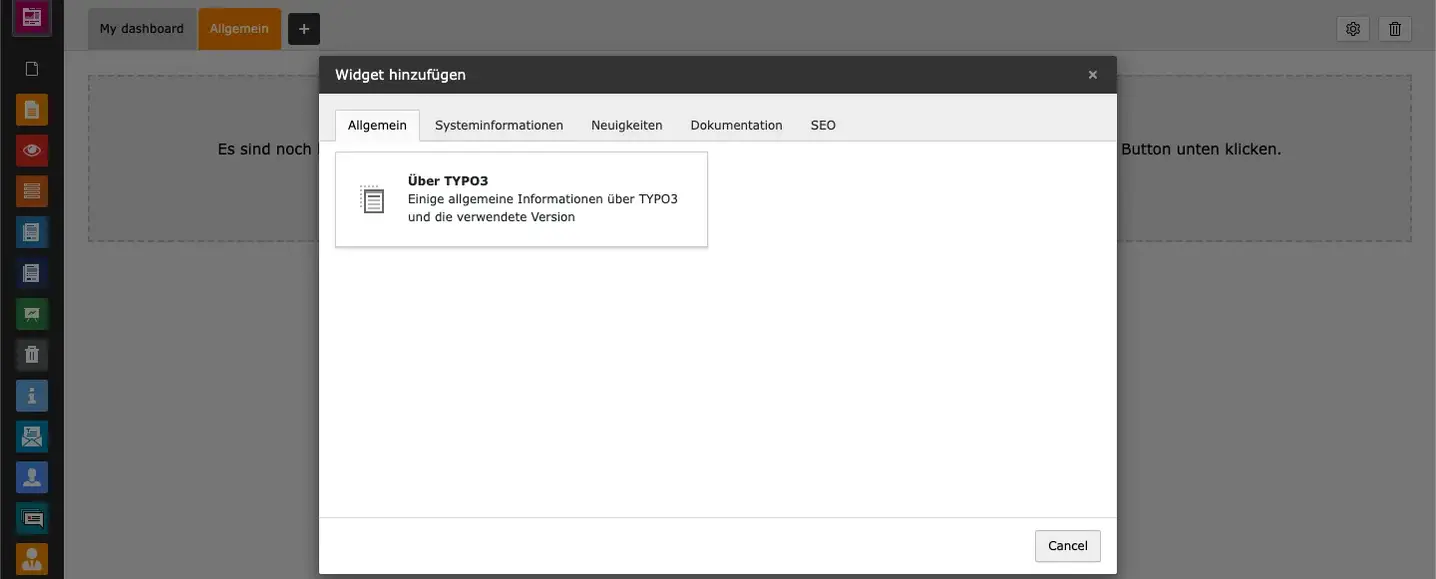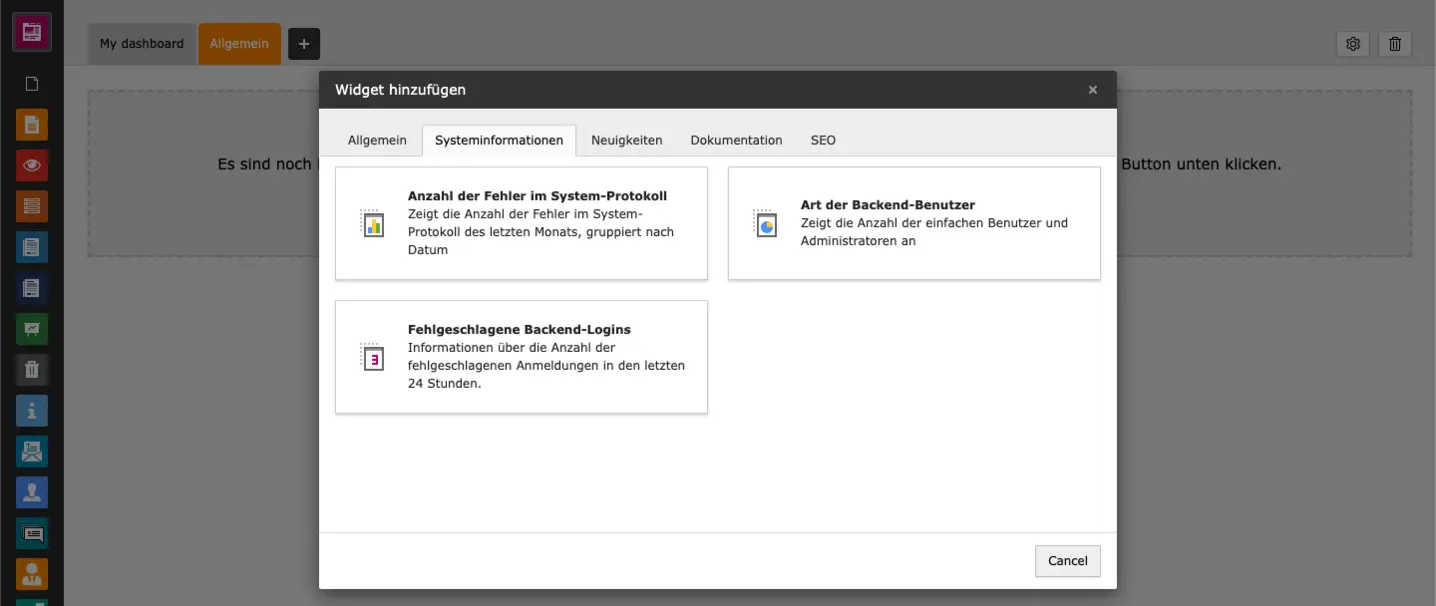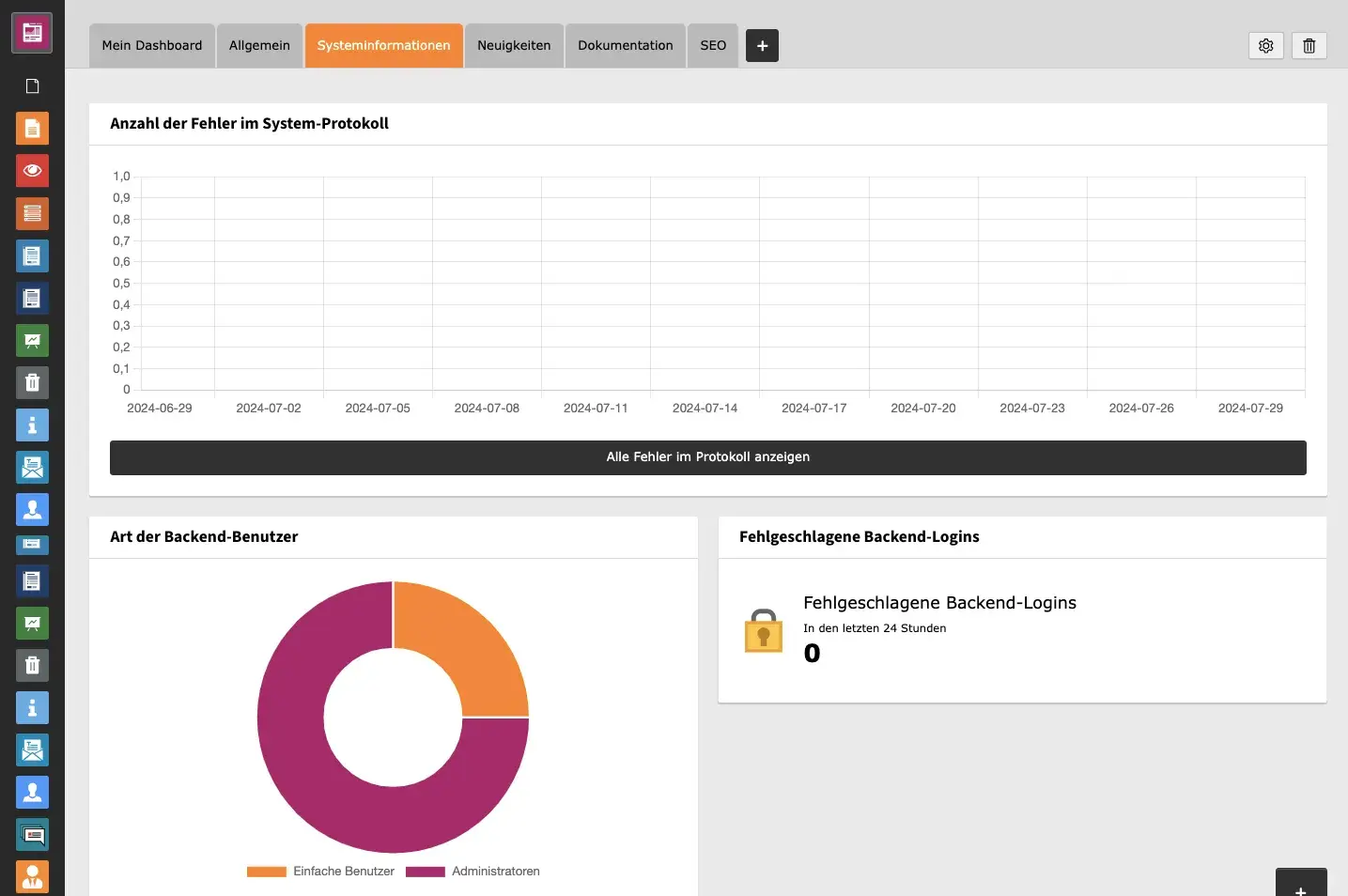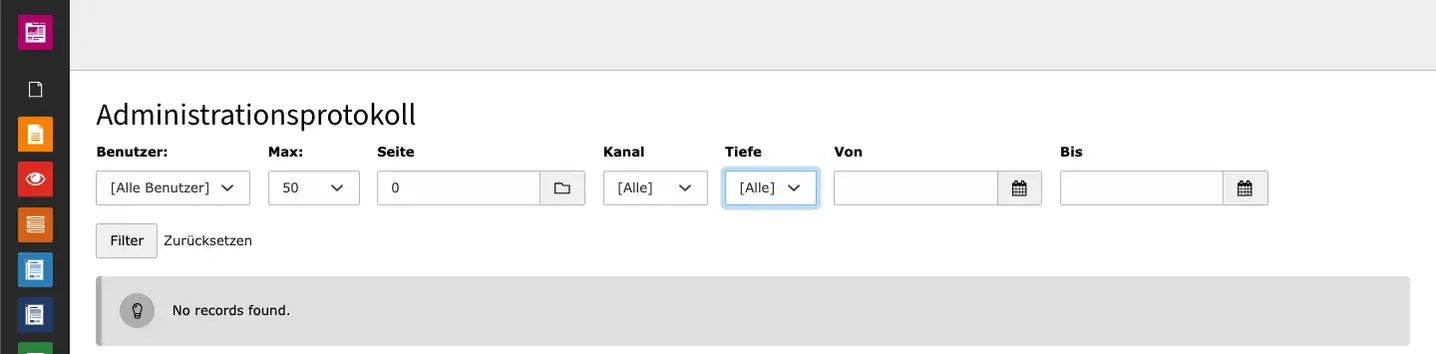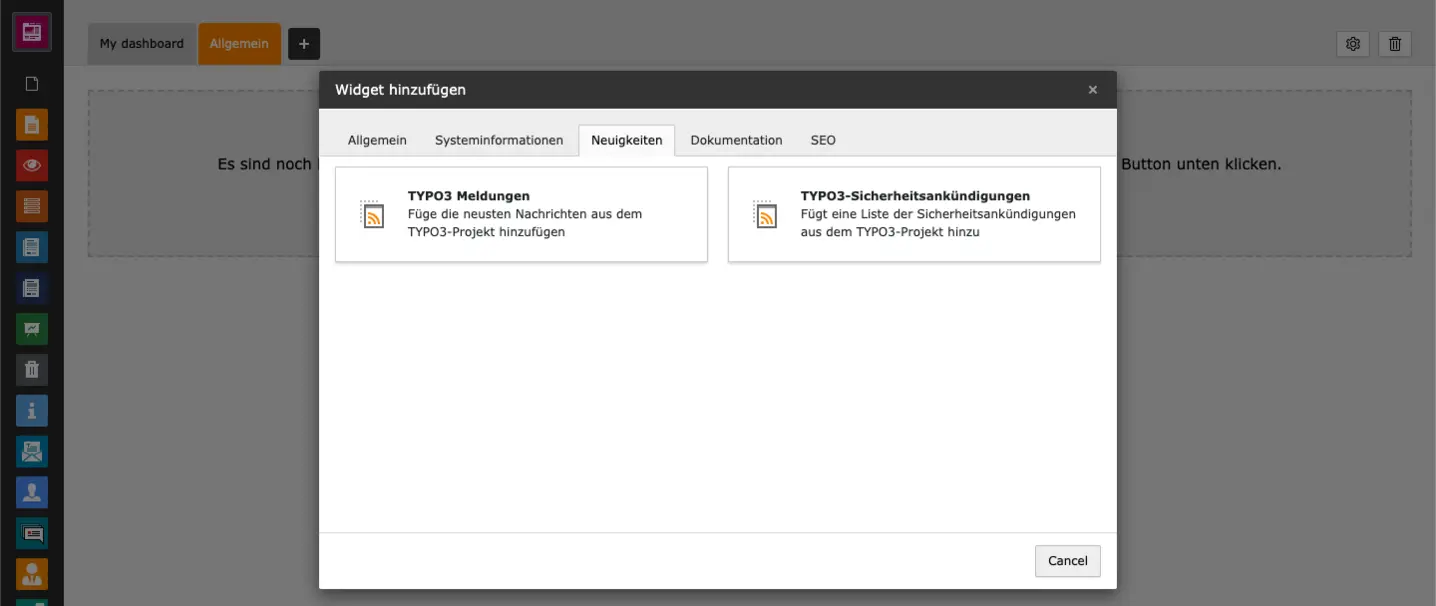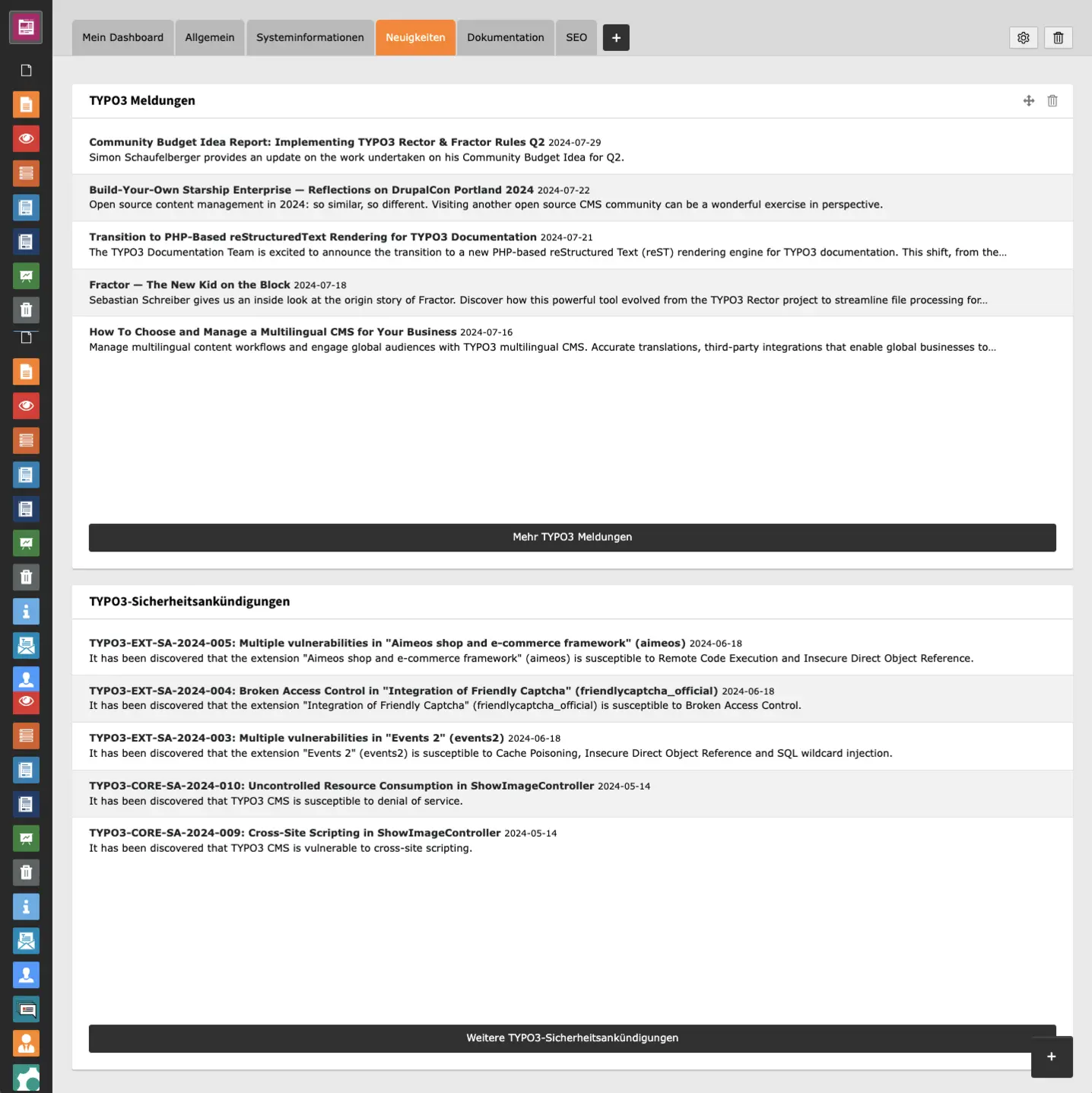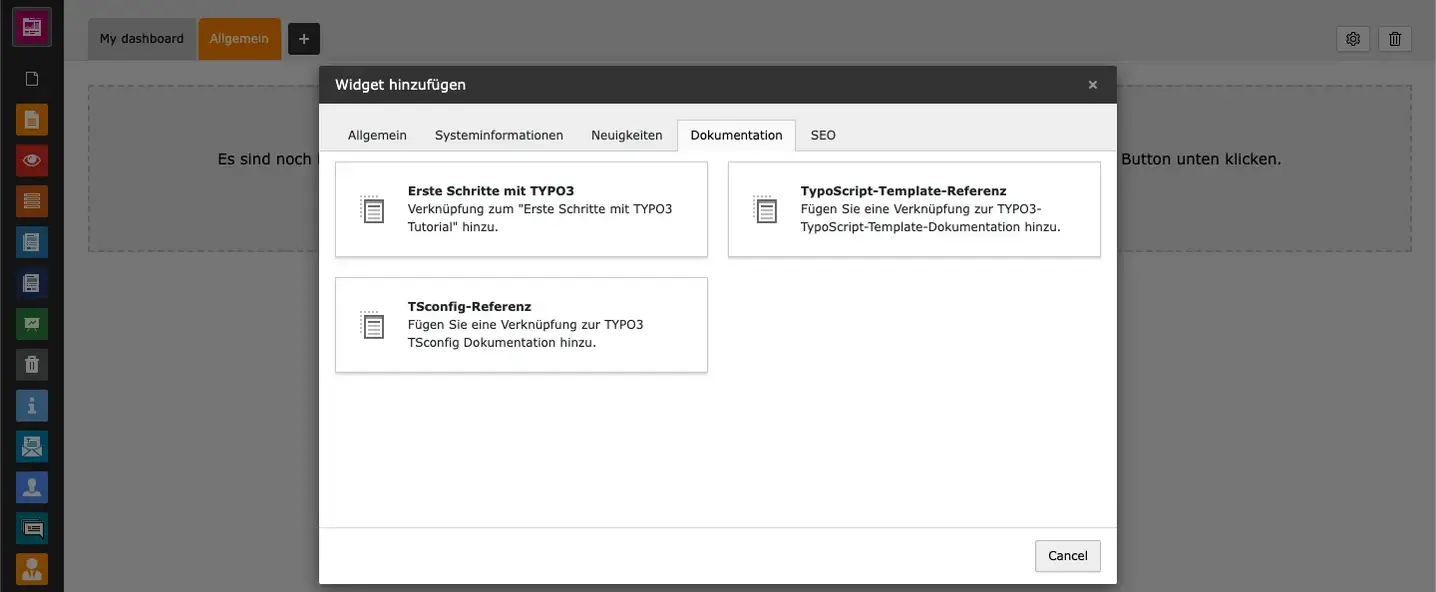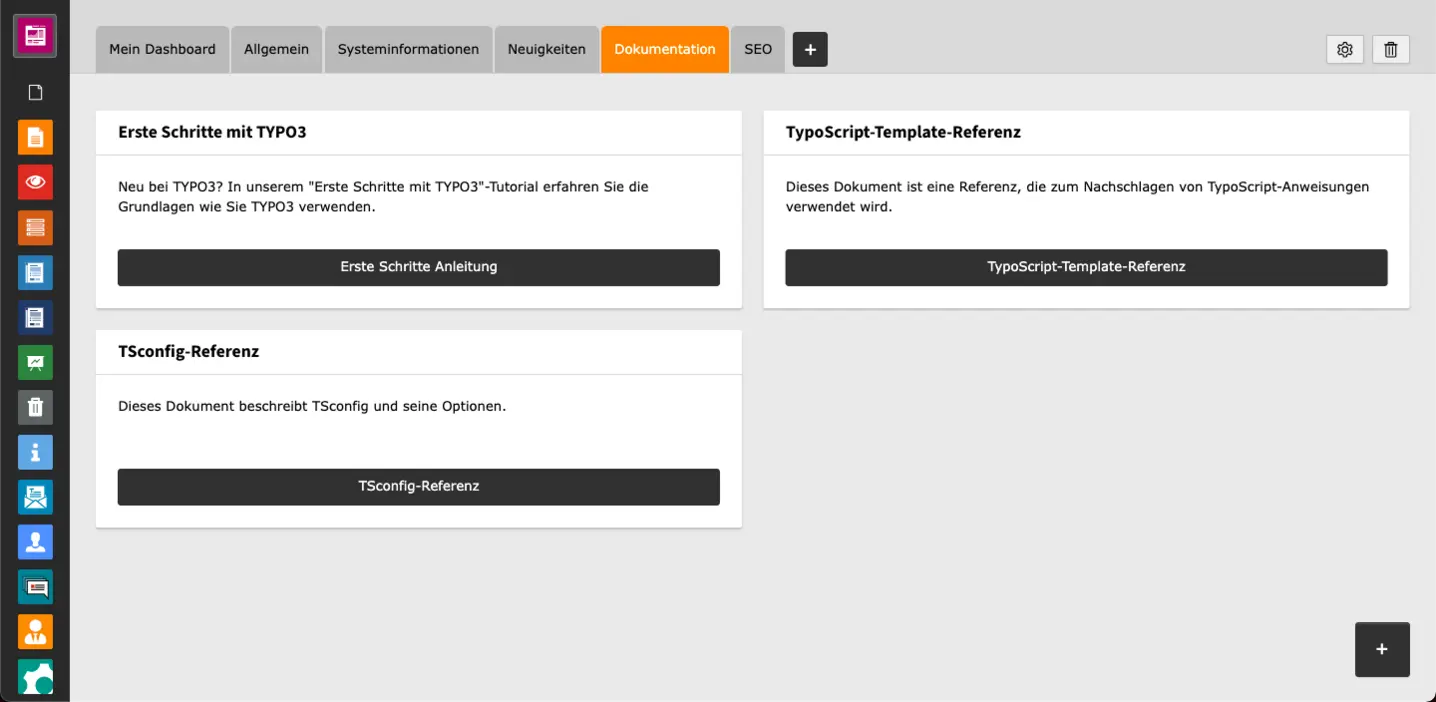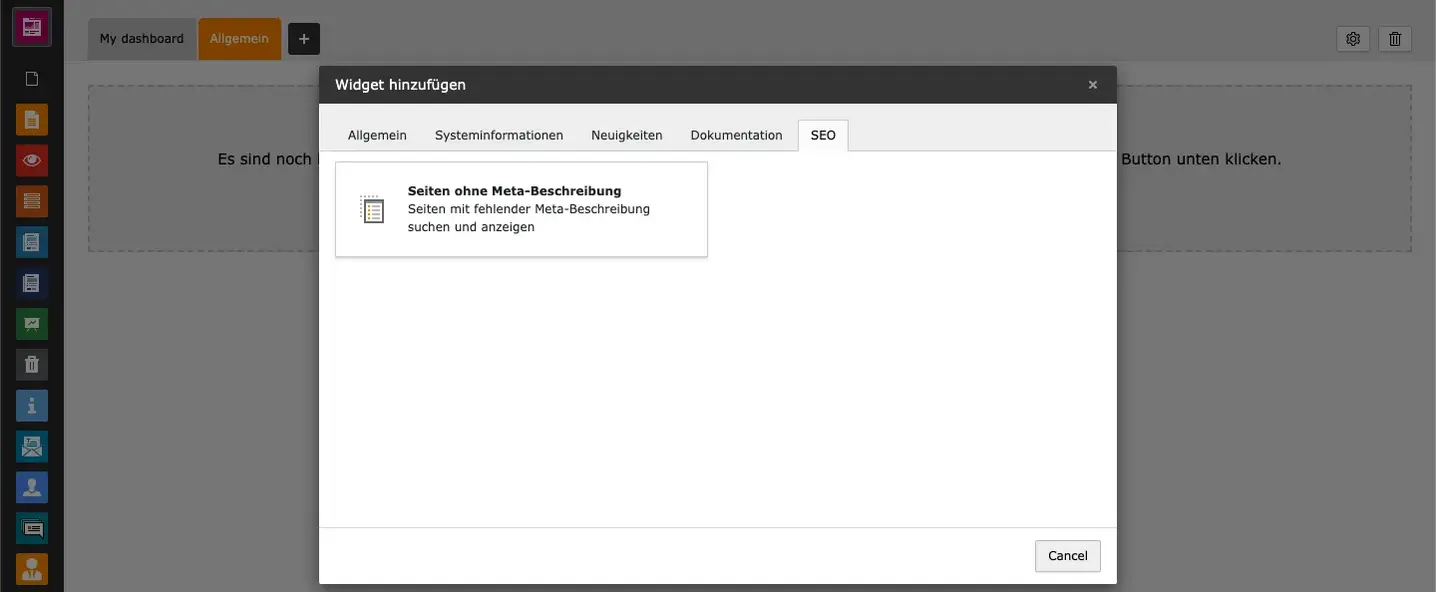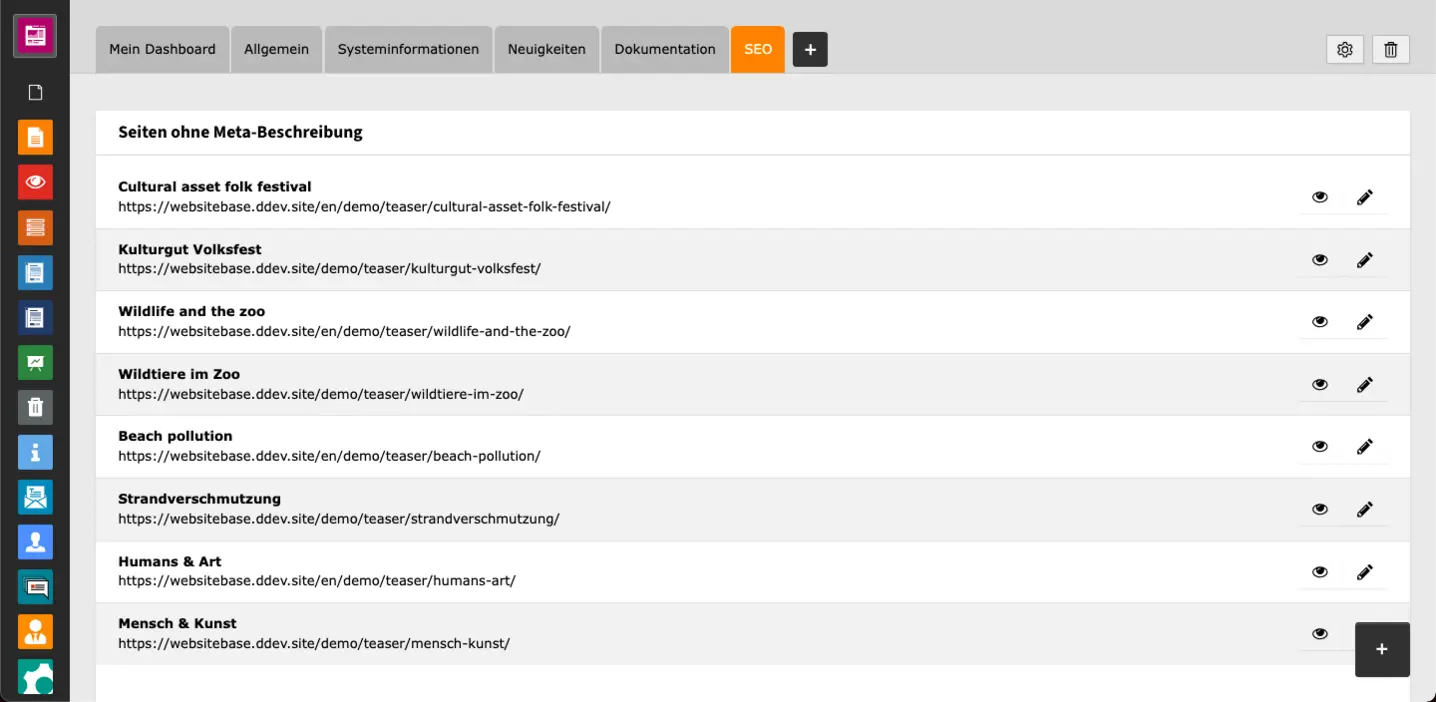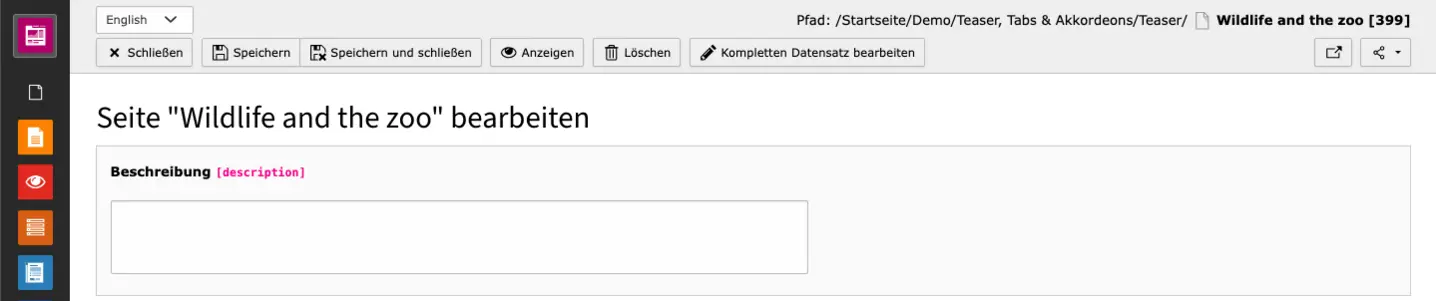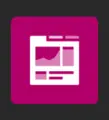
The TYPO3 backend module Dashboard offers a clear, user-friendly interface for visualizing data and information. The module makes it easier to manage and analyze the TYPO3 system and its content.
Dashboards can be created intuitively and equipped with various widgets. In addition to the widgets included as standard, you can also develop your own widgets and integrate them into the configuration to enable customized views.
Add & edit dashboard
The dashboard is the first module in the backend and is therefore opened by default when you log in to the backend. The module can be opened at any time by clicking on the dashboard icon in the module menu (column on the left in the backend).
If you have not yet created a dashboard yourself, you will find the default dashboard My Dashboard with three different widgets. To create your own dashboard, click on the + next to the My Dashboard tab. A new window will open. Enter the title of the dashboard and click on the Add dashboard button. You will now find yourself in a new, empty dashboard that you can fill with your own widgets.
To switch between the dashboards, simply click on the dashboard name or the tab and you are already in the desired dashboard.
Configure ashboard
On the right-hand side of the tab bar, you will find two options relating to the dashboards. Click on the cogwheel to open the Configure dashboard window, where you can customize the dashboard title.
Delete dashboard
With the second option, you can delete the currently selected dashboard. To do this, click on the recycle bin icon. To prevent a dashboard from being accidentally deleted, a window will open in which you can confirm that you want to delete the dashboard. If there is only one dashboard and it is deleted it will be replaced by the default dashboard so that there is always a dashboard in the module.
Widgets
In an empty, new dashboard, there is a direct button + Add a widget to fill the dashboard with the first widget. Additional widgets can be created using the + button in the bottom left-hand corner of the current dashboard.
Edit widgets
The options for widgets appear in the top left-hand corner of a widget when you move the mouse over a widget. Some widgets have more options, than others. Below you can see a widget that has three options.
The first arrow symbol updates the widget. Only widgets for which this is actually relevant have this option. The next arrow cross symbol can be used to change the position of the widget. To do this, hold the widget with the mouse on the cross symbol and move it to the desired position. Finally, you can delete a widget at any time using the recycle bin icon. Click on the recycle bin in the current widget and confirm that you really want to delete the widget.
Widget groups and individual widgets in the dashboard
After you have clicked on one of the two buttons for adding widgets, a window appears with the widget selection. The widgets are sorted into different tabs. You can switch between the tabs simply by clicking on them. You can also click to add a widget to the current dashboard. We will now show you all the widgets sorted by tab.
In the General widget group, you will find the About TYPO3 widget, which is also located in the default dashboard. This widget contains a brief description of TYPO3 and also shows which TYPO3 version is being used in the current configuration.
The Number of errors in system log widget displays a chart showing which errors have occurred at what time. This widget is one of the few that can be updated using the options in the top right-hand corner. Errors can be examined in more detail by clicking on the Show all errors in log button. A log then opens with the errors that have occurred, which can be filtered according to various criteria.
The Backend user type widget displays a pie chart or ring chart showing the distribution of user types. The number of the respective type appears on mouseover.
Finally, the Failed backend logins widget shows the number of failed login attempts in the last 24 hours.
Widget group 'News'
There are two News widgets: TYPO3 news and TYPO3 security advisories. TYPO3 news can also be found in the default dashboard. They show the latest TYPO3 news from the official TYPO3 website. Click on the More TYPO3 news button to go to the news section of typo3.org.
The TYPO3 Security Announcements widget shows the latest security-relevant amounts of the official TYPO3 website. Clicking on the More TYPO3 security advisories button will take you to all security announcements of the TYPO3 system.
The Documentation widgets contain links to various TYPO3 documentations. The group contains three widgets and therefore three links: Getting started with TYPO3, TypoScript template reference and TSconfig reference.
There is one widget in the SEO group: Pages missing meta description. This widget is particularly interesting for editorial work, as it lists the pages that do not have a meta description. The description is used for search engine results and must not be too long (up to approx. 160-170 characters). If you use the meta description properly, you not only describe the content of the page, but can also include relevant keywords and a call-to-action. Pages with a meta description are also rated better by search engines.
In the widget overview, you can call up each respective page in the frontend or edit it using the pencil icon. If you click on Edit, the field in which you can enter the description opens immediately. If required, you can also edit the whole record; this option takes you to the page properties. If you close the record, you will return to the dashboard and the overview of pages missing a meta description. The page with a description can then no longer be found in the list. This is one of the few widgets that can be updated in the top right-hand corner.
Would you like to know more?
All information about the available editions can be found on the webpage for our TYPO3 Website-Base. You have the possibility to get a Website at a Fixed Price or you decide for a Website as a Service package, with which no further costs for hosting or security and function updates will come up to you.