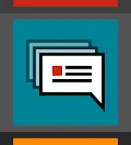
The module comments is a moderation tool for editors. Comments can be filtered, viewed, approved or deleted here.
Depending on the settings, the module shows a list of comments of a page or all comments which have been written in the frontend. Especially if you want to have comments checked by an editor first, this module is essential for your daily work. In order to allow users to leave comments at all, a comment plugin has to be inserted in the backend of the pages.
For example, you can use a comment function for news articles or blog posts. We have compiled further documentation for our TYPO3 blog extension for editors.
Overview – Moderation module for comments
Filter comments
The listed comments can be filtered in two ways. Either you enter a search term that the comment should contain or you filter by the status of the comment. The search term does not have to be directly in the comment text, but can also be contained in the name or e-mail address of the user. The second option can be used to display all, approved or unapproved comments.
Below the comment list you will find an explanation of the structure of a comment in the list. Below that you will also find a legend to the last two options for the comment. More about approving a comment can be found further down in this documentation.
Options for comments
Each comment has the same options. You can always see: edit record, hide record, delete record, approved/unapproved comment icon and option to show full text. Other options can be opened using the icon with three dots: display information and display change history/un-do.
If you click on the last icon, the full text of the comment will be displayed directly in the list and if you select Display information in more options, a new window will appear in a lightbox with detailed information about the comment. Among other things, you will see the user who wrote the comment, the time and date when the comment was written, replies and related comments. If you select change history, you will get to a page that lists the changes made to this comment record. If necessary, changes can be undone there.
We would like to take a closer look at two other options: edit and approve/unapprove a comment.
Edit comment
Clicking on the first icon for editing a comment takes you to the comment's properties. These are similar in structure to the properties of content elements or pages. There are four tabs: General, Replies, Files, Visibility.
In the first tab you will find general information about the comment, which you can also adjust in each case. The Replies tab contains all the comments that reply to the current comment. If needed, you can check the reply information in a lightbox and disable or delete the replies. If there are files uploaded in the comment, you will find them in the Files tab. For example, if an image was uploaded, you can add a title and description. Under Visibility you can disable or approve the comment. Whether you approve or activate/deactivate a comment in the properties or in the comment overview makes no difference.
Approve/unapprove comment
In addition to the way just described via the comment properties, comments can also be approved or withdrawn directly via the comment list. To do this, simply click on the thumbs-up icon. A window will appear in the lightbox where you can see the comment text and approve or retract the comment. If necessary, you can inform the user by e-mail when withdrawing or approving the comment with a reason.
Would you like to know more?
All information about the available editions can be found on the webpage for our TYPO3 Website-Base. You have the possibility to get a Website at a Fixed Price or you decide for a Website as a Service package, with which no further costs for hosting or security and function updates will come up to you.
![[Translate to English:] Keine Kommentare auf der aktuellen Seite TYPO3 Moderationstool für Kommentare – Keine Kommentare auf der aktuellen Seite](/fileadmin/_processed_/c/8/csm_keine_kommentare_1cbbd59c53.webp)











