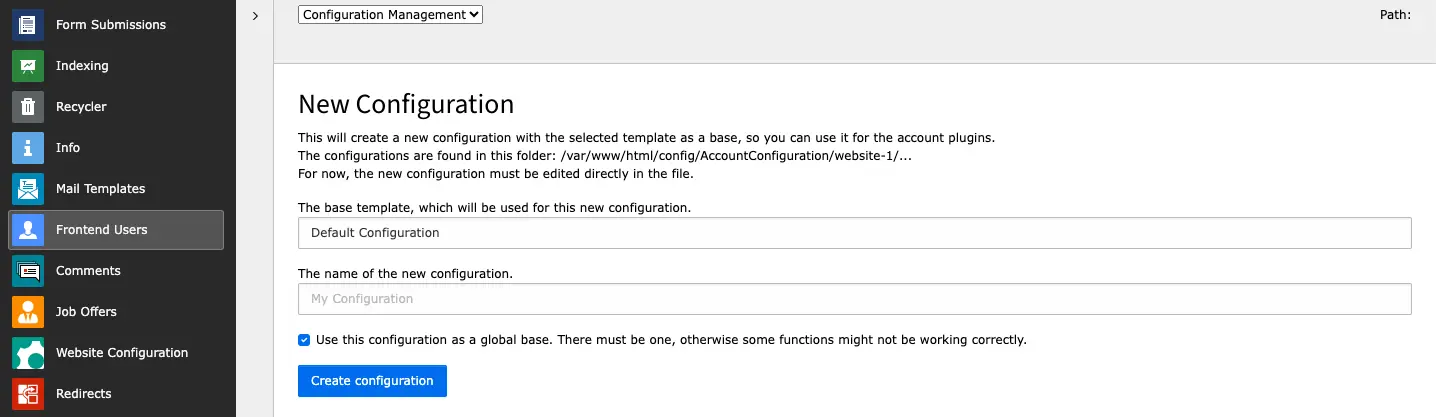Tab General
As soon as you enter the editing mode of a user record, the General tab appears. There you can see the username (email address), password (encrypted), available and selected user groups and the date of the user's last login.
You create and manage user groups in the list module. You add a new user group by clicking an icon in the list to create a new record. The lowest category, System Records, contains the record Website Usergroup. Select this if you want to create a new user group.
Ideally, the frontend users and user groups should be located in one place in the page tree.