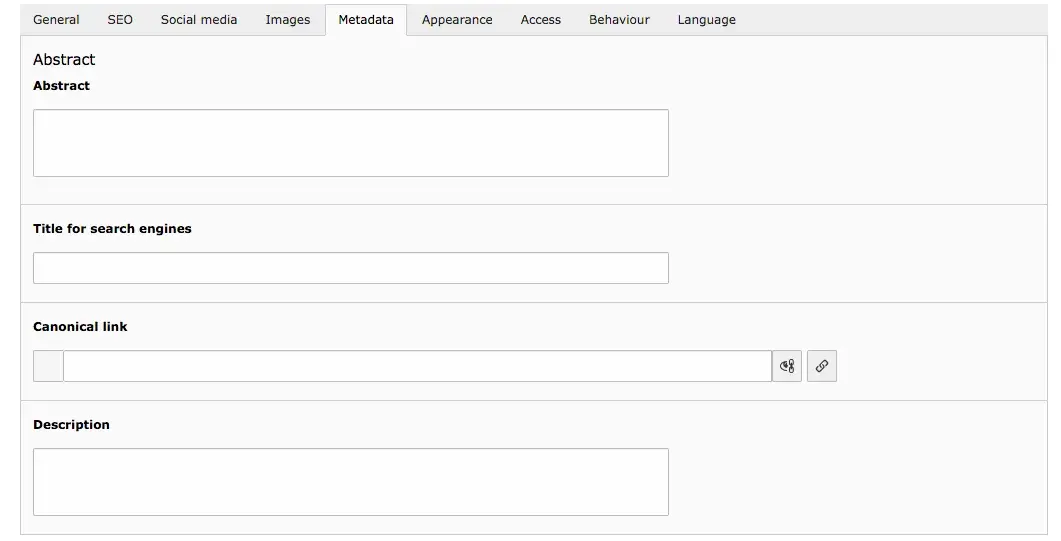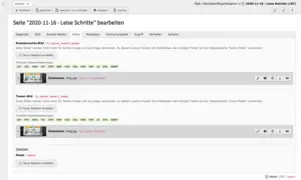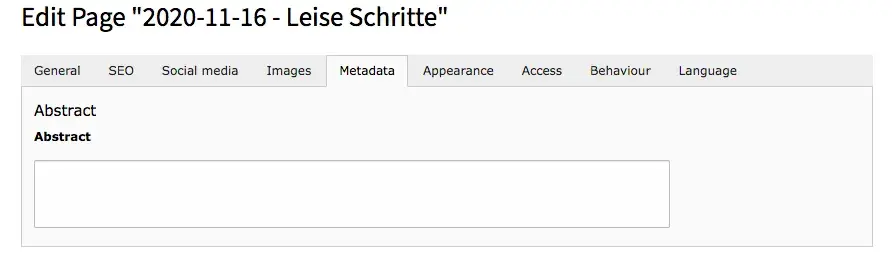Title & Pagetitle
If you create a news page via the page tree, the current date (if you have set the option in the page properties of the parent category page) and the title entered are automatically used as the page title. If you do not enter a title, the page title is automatically generated as follows: [YYYY.MM.DD] - [Default title] or [Default title]. The title and date can be adjusted at any time in the page properties.
You can see news teasers on our preview page. The documentation for the news content elements can be found at the bottom of this page.
URL Segment, URL path segment, Highlighted/Top Element & Don't show in "Latest News"
The URL Segment is automatically generated from the position in the page tree and the pagetitle. If you want to change the URL, you can do so by adjusting the new path directly or by entering a URL path segment. The latter causes that the page title in the URL is replaced by the path segment. In order for the path segment to be transferred to the URL, you must click on the right button next to the URL segment (Recalculate URL segment).
If you do not want subpages of the created page to receive the path segment of the current page, place a check mark under Exclude from URL segment generation on subpages. This ensures short and concise URLs. However, since news pages usually have no subpages, you can neglect this setting.
If you want to highlight the article, activate the corresponding option. And if you do not want the news article to appear in the latest news, place a check mark below it.
Enable comments on this page, Author, Last Update, Like Count, Location
Use the ‘Enable comments on this page’ checkbox to determine whether you want to allow comments in this post or not.
Authors are displayed at the end of an article, the user can then call up further articles by the author. You can also create a teaser list of articles by an author. An author is created using the list module.
Since the page title can be generated from the date of the last update and the title and the date of the update is displayed in the blog, you have the possibility to adjust the last update here. You can also see the Like Count, which can also be adjusted. You can even enter a location for the article.
Show the content from another page, Related Elements, Tags
If you want to set the content of another page as a news item, you only need to enter the page in this place. Then you do not have to add any new content. Only the page properties (title, URL etc.) have to be adjusted.
Related pages are listed as related articles in the frontend at the end of a news article. News tags are created as categories in the list module. They are important if you create article teasers by category/tag.